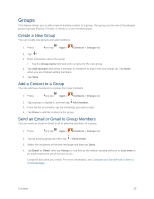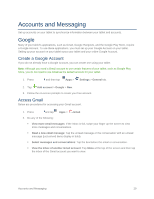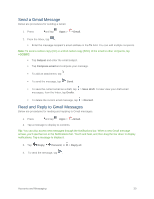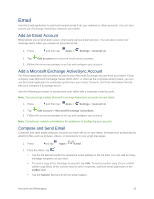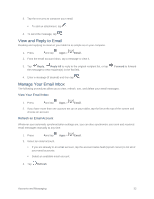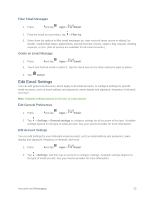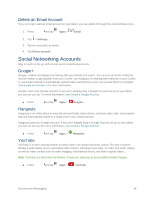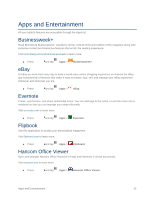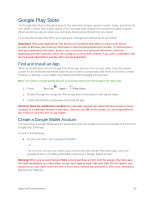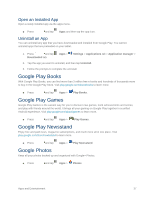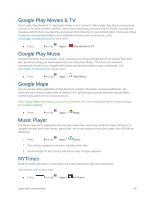Samsung SM-T807P User Manual Spt Tab S Sm-t807p Kit Kat English User Manual Ve - Page 42
Edit Email Settings, Filter Email Messages, Delete an Email Message, Edit General Preferences
 |
View all Samsung SM-T807P manuals
Add to My Manuals
Save this manual to your list of manuals |
Page 42 highlights
Filter Email Messages 1. Press and tap Apps > Email. 2. From the email account Inbox, tap > Filter by. 3. Select from the options to filter email messages by: date received (most recent or oldest), by sender, read/unread status, attachments, starred favorites, priority, subject, flag, request, meeting requests, or size. (Not all options are available for all email accounts.) Delete an Email Message 1. Press and tap Apps > Email. 2. Touch and hold an email to select it. Tap the check box next to other email you want to delete. 3. Tap Delete. Edit Email Settings You can edit general preferences, which apply to all email accounts, or configure settings for specific email accounts, such as email address and password, name display and signature, frequency of retrieval, and more. Note: Available settings depend on the type of email account. Edit General Preferences 1. Press and tap Apps > Email. 2. Tap > Settings > General settings to configure settings for all accounts of this type. Available settings depend on the type of email account. See your service provider for more information. Edit Account Settings You can edit settings for your individual email accounts, such as email address and password, name display and signature, frequency of retrieval, and more. 1. Press and tap Apps > Email. 2. Tap > Settings, and then tap an account to configure settings. Available settings depend on the type of email account. See your service provider for more information. Accounts and Messaging 33