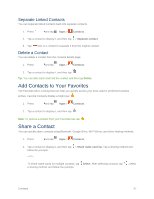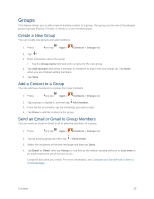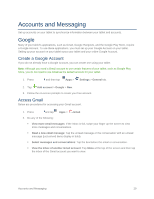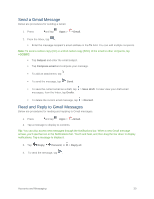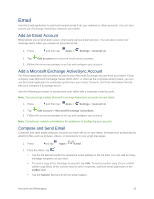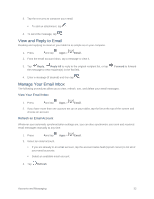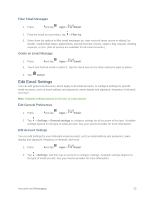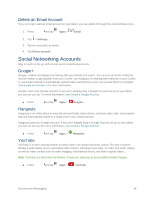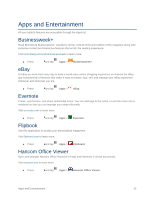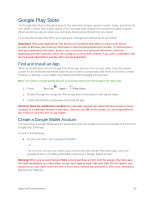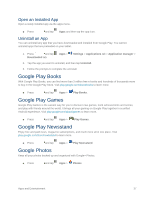Samsung SM-T807P User Manual Spt Tab S Sm-t807p Kit Kat English User Manual Ve - Page 41
View and Reply to Email, Manage Your Email Inbox, Refresh an Email Account
 |
View all Samsung SM-T807P manuals
Add to My Manuals
Save this manual to your list of manuals |
Page 41 highlights
3. Tap the text area to compose your email. To add an attachment, tap . 4. To send the message, tap . View and Reply to Email Reading and replying to email on your tablet is as simple as on your computer. 1. Press and tap Apps > Email. 2. From the email account Inbox, tap a message to view it. 3. Tap Reply, Reply All to reply to the original recipient list, or tap the message to new recipient(s) in the To field. Forward to forward 4. Enter a message (if desired) and then tap . Manage Your Email Inbox The following procedures allow you to view, refresh, sort, and delete your email messages. View Your Email Inbox 1. Press and tap Apps > Email. 2. If you have more than one account set up on your tablet, tap the list at the top of the screen and choose an account. Refresh an Email Account Whatever your automatic synchronization settings are, you can also synchronize your sent and received email messages manually at any time. 1. Press and tap Apps > Email. 2. Select an email account. If you are already in an email account, tap the account name field (top left corner) to list all of your email accounts. Select an available email account. 3. Tap Refresh. Accounts and Messaging 32