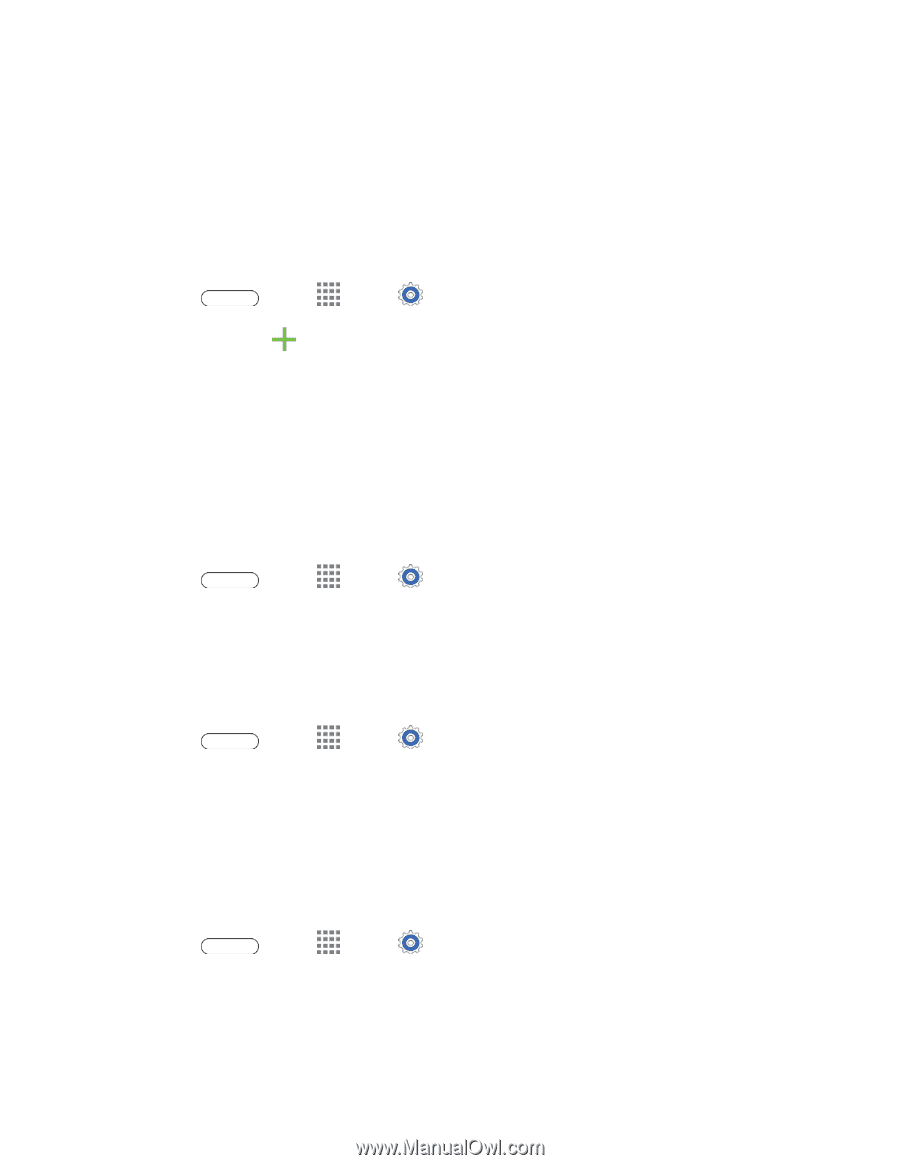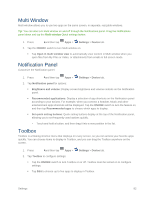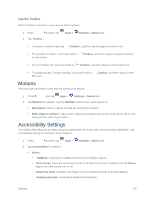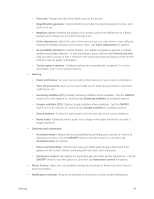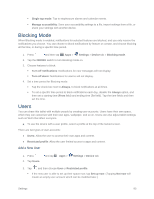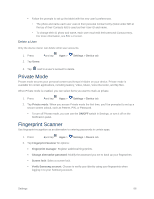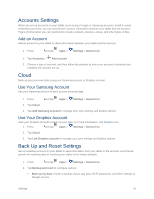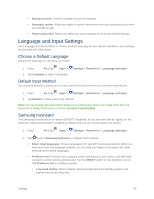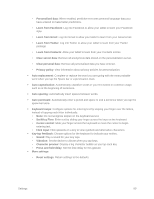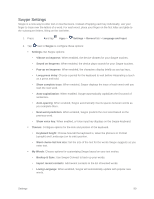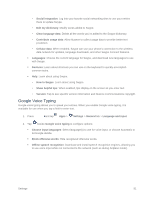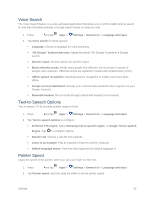Samsung SM-T807P User Manual Spt Tab S Sm-t807p Kit Kat English User Manual Ve - Page 96
Accounts Settings, Add an Account, Cloud, Use Your Samsung Account, Back Up and Reset Settings
 |
View all Samsung SM-T807P manuals
Add to My Manuals
Save this manual to your list of manuals |
Page 96 highlights
Accounts Settings When you set up accounts on your tablet, such as your Google or Samsung accounts, email or social networking accounts, you can synchronize account information between your tablet and the account. Types of information you can synchronize include contacts, pictures, videos, and other types of files. Add an Account Add an account to your tablet to share information between your tablet and the account. 1. Press and tap Apps > Settings > General tab. 2. Tap Accounts > Add account. 3. Choose a type of account, and then follow the prompts to enter your account credentials and complete the account set up. Cloud Back up your personal data using your Samsung account or Dropbox account. Use Your Samsung Account Use your Samsung account to back up your personal data. 1. Press and tap Apps > Settings > General tab. 2. Tap Cloud. 3. Tap Add Samsung account to manage your sync settings and backup options. Use Your Dropbox Account User your Dropbox account to back up your data. For more information, visit dropbox.com. 1. Press and tap Apps > Settings > General tab. 2. Tap Cloud. 3. Tap Link Dropbox account to manage your sync settings and backup options. Back Up and Reset Settings Set up a backup account on your tablet to save information from your tablet to the account, and choose options for restoring data or resetting your tablet to the factory defaults. 1. Press and tap Apps > Settings > General tab. 2. Tap Backup and reset to configure options: Back up my data: Create a backup of your app data, Wi-Fi passwords, and other settings to Google servers. Settings 87