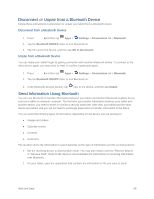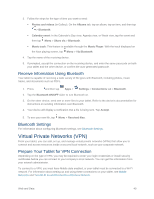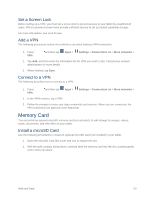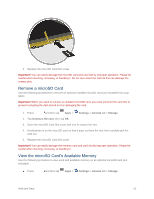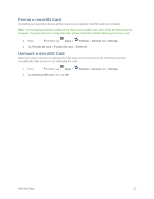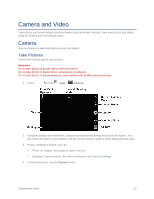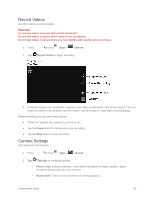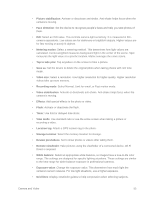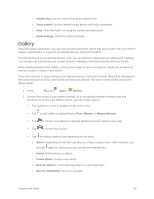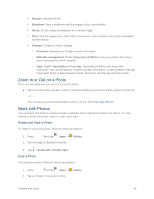Samsung SM-T807P User Manual Spt Tab S Sm-t807p Kit Kat English User Manual Ve - Page 62
Camera and Video, Camera, Take Pictures
 |
View all Samsung SM-T807P manuals
Add to My Manuals
Save this manual to your list of manuals |
Page 62 highlights
Camera and Video Take photos and record videos using the camera and camcorder features. View your photos and videos using the Gallery and Video Player apps. Camera Use the Camera to take and share pictures and videos. Take Pictures Launch the Camera app to take pictures. Important Do not take photos of people without their permission. Do not take photos in places where cameras are not allowed. Do not take photos in places where you may interfere with another person's privacy. 1. Press and tap Apps > Camera. 2. Using the display as a viewfinder, compose your picture by aiming the lens at the subject. You can rotate the tablet to any position, and the screen controls rotate to make taking pictures easy. 3. As you compose a picture, you can: "Pinch" or "stretch" the screen to zoom in or out. Configure Camera options. For more information, see Camera Settings. 4. To take the picture, tap the Capture button. Camera and Video 53