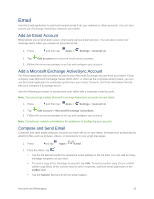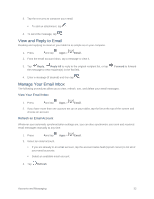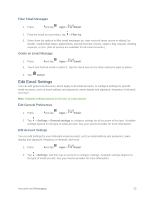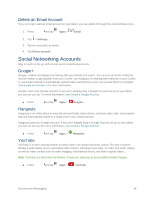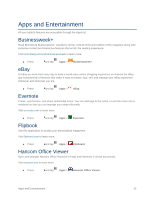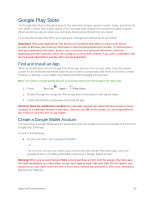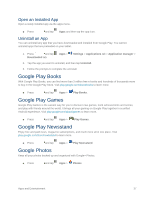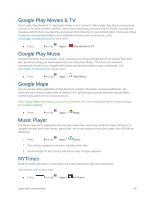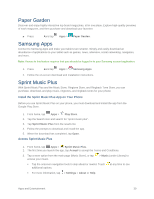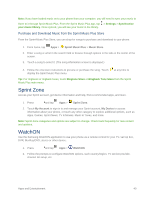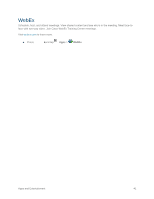Samsung SM-T807P User Manual Spt Tab S Sm-t807p Kit Kat English User Manual Ve - Page 45
Google Play Store, Find and Install an App, Create a Google Wallet Account
 |
View all Samsung SM-T807P manuals
Add to My Manuals
Save this manual to your list of manuals |
Page 45 highlights
Google Play Store The Google Play Store is the place to go to find new Android apps, games, movies, music, and books for your tablet. Choose from a wide variety of free and paid apps ranging from productivity apps to games. When you find an app you want, you can easily download and install it on your tablet. To access the Google Play Store you must have a Google Account set up on your tablet. Important! Third-party applications may access your personal information or require your service provider to disclose your customer information to the third-party application provider. To find out how a third-party application will collect, access, use, or disclose your personal information, check the application provider's policies, which can usually be found on their website. If you aren't comfortable with the third-party application's policies, don't use the application. Find and Install an App When you install apps from the Google Play Store app and use them on your tablet, they may require access to your personal information (such as your location, contact data, and more) or access to certain functions or settings of your tablet. Download and install only apps that you trust. Note: You need a Google Wallet account to purchase items from the Google Play Store app. 1. Press and tap Apps > Play Store. 2. Browse through the categories, find an app you're interested in, and tap the name. 3. Follow the prompts to download and install the app. Warning! Read the notification carefully! Be especially cautious with apps that have access to many functions or a significant amount of your data. Once you tap OK on this screen, you are responsible for the results of using this item on your tablet. Create a Google Wallet Account You must have a Google Wallet account associated with your Google Account to purchase items from the Google Play Store app. Do one of the following: ■ On your computer, go to google.com/wallet. - or - The first time you use your tablet to buy an item from the Google Play Store app, follow the prompts to enter your billing information and set up a Google Wallet account. Warning! When you've used Google Wallet once to purchase an item from the Google Play Store app, the tablet remembers your information, so you don't need to enter it the next time. For this reason, you should secure your tablet to prevent others from using it without your permission. (For more information, see Security Settings.) Apps and Entertainment 36