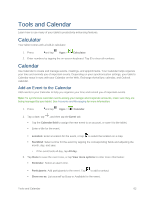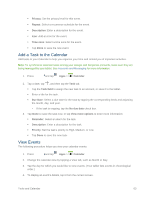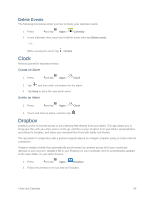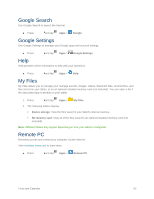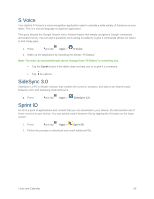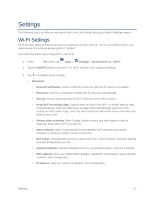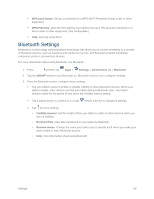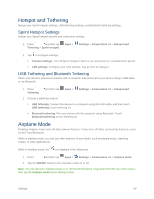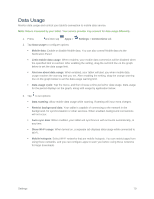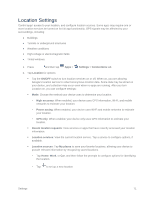Samsung SM-T807P User Manual Spt Tab S Sm-t807p Kit Kat English User Manual Ve - Page 76
Settings, Wi-Fi Settings
 |
View all Samsung SM-T807P manuals
Add to My Manuals
Save this manual to your list of manuals |
Page 76 highlights
Settings The following topics provide an overview of items you can change using your tablet's Settings menus. Wi-Fi Settings Wi-Fi provides wireless Internet access over distances of up to 300 feet. To use your tablet's Wi-Fi, you need access to a wireless access point or "hotspot." For more information about using Wi-Fi, see Wi-Fi. 1. Press and then tap Apps > Settings > Connections tab > Wi-Fi. 2. Tap the ON/OFF switch to turn Wi-Fi on. Wi-Fi must be on to configure settings. 3. Tap to configure these settings: Advanced: • Network notification: Send a notification when an open Wi-Fi network is available. • Passpoint: Connect to passpoint-enabled Wi-Fi networks automatically. • Sort by: Choose a sorting order for Wi-Fi networks on the Wi-Fi screen. • Keep Wi-Fi on during sleep: Specify when to switch from Wi-Fi to mobile data for data communications, when the tablet goes to sleep (when the backlight goes out). This setting can affect data usage, since the data connection will remain active even when the tablet screen is off. • Always allow scanning: Allow Google location service and other apps to scan for networks, even when Wi-Fi is turned off. • Smart network switch: Automatically switch between Wi-Fi networks and mobile networks to maintain a stable Internet connection. • Wi-Fi timer: Automatically connect or disconnect from a Wi-Fi network, using the Starting time and Ending times you set. • Install certificates: Install certificates stored on an optional memory card (not included). • MAC address: View your tablet's MAC address, needed for connecting to some secured networks. (Not configurable.) • IP address: View your tablet's IP address. (Not configurable.) Settings 67