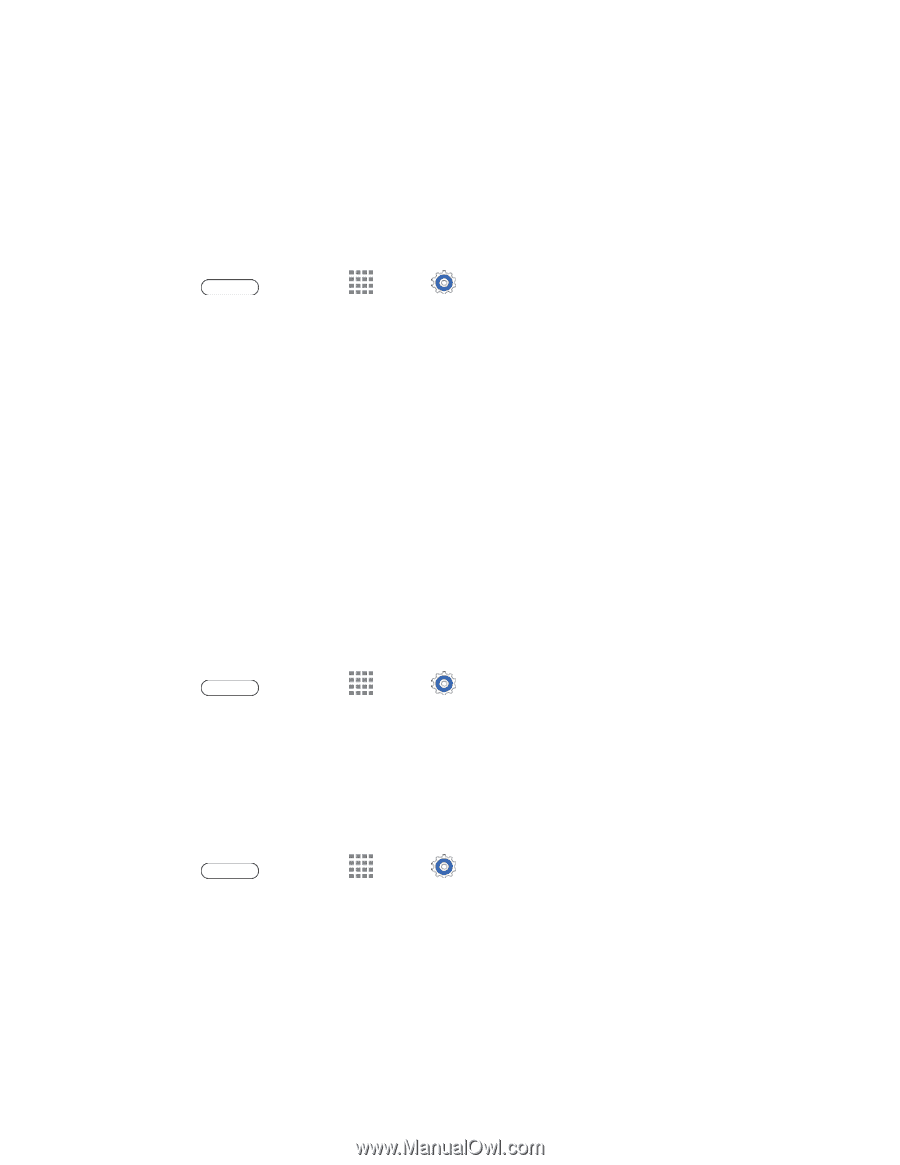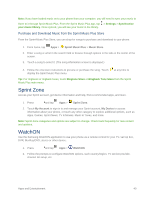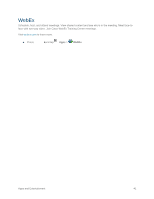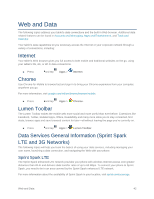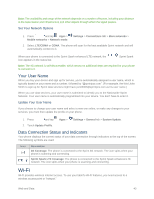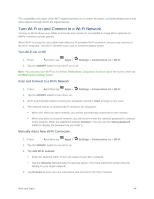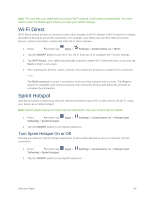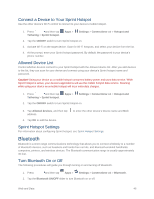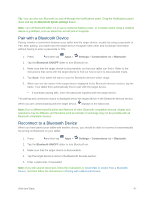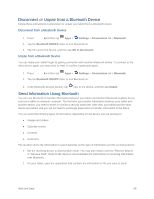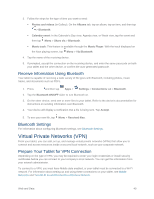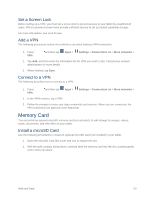Samsung SM-T807P User Manual Spt Tab S Sm-t807p Kit Kat English User Manual Ve - Page 54
Wi-Fi Direct, Sprint Hotspot, Turn Sprint Hotspot On or Off - won t turn on
 |
View all Samsung SM-T807P manuals
Add to My Manuals
Save this manual to your list of manuals |
Page 54 highlights
Note: The next time your tablet detects a known Wi-Fi network, it will connect automatically. You won't need to enter the details again unless you reset your tablet's settings. Wi-Fi Direct Wi-Fi Direct allows devices to connect to each other directly via Wi-Fi, without a Wi-Fi network or hotspot, and without having to set up the connection. For example, your tablet can use Wi-Fi Direct to share photos, contacts and other content with other Wi-Fi Direct devices. 1. Press and then tap Apps > Settings > Connections tab > Wi-Fi. 2. Tap the ON/OFF switch to turn Wi-Fi on. Wi-Fi must be on to configure Wi-Fi Direct settings. 3. Tap Wi-Fi Direct. Your tablet automatically scans for nearby Wi-Fi Direct devices, or you can tap Scan to begin a new scan. 4. After scanning for devices, select a device, then follow the prompts to complete the connection. - or - Tap Multi-connect to create a connection to devices that support multi-connect. Tap Scan to search for available multi-connect devices, then select the devices and follow the prompts to complete the connection. Sprint Hotspot Use Sprint hotspot to share your device's Internet connection with a PC or other device via Wi-Fi, using your device as a mobile hotspot. Note: Sprint hotspot requires a Hotspot service subscription. See your service plan for details. 1. Press and then tap Tethering > Sprint hotspot. Apps > Settings > Connections tab > Hotspot and 2. Tap the ON/OFF switch to turn Sprint hotspot on. Turn Sprint Hotspot On or Off Activate your device's Sprint Hotspot application to allow other devices to use your device's Internet connection. 1. Press and then tap Tethering > Sprint hotspot. Apps > Settings > Connections tab > Hotspot and 2. Tap the ON/OFF switch to turn Sprint hotspot on. Web and Data 45