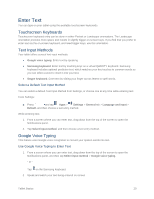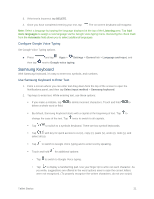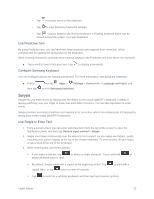Samsung SM-T807P User Manual Spt Tab S Sm-t807p Kit Kat English User Manual Ve - Page 26
Multi Window, Enable Multi Window
 |
View all Samsung SM-T807P manuals
Add to My Manuals
Save this manual to your list of manuals |
Page 26 highlights
Multi Window Multi Window allows you to use two apps on the same screen, in separate, resizable windows. Note: Only applications found within the Apps tray can be active atop another current application on the screen. When launching applications that contain multimedia files (music or video), audio from both files will be played simultaneously. Enable Multi Window Enable Multi window in the Display settings. 1. Press , and then tap Apps > Settings > Device tab. 2. Tap the ON/OFF switch next to Multi window to enable the option. Display Multi Window The Multi window tray normally automatically hides itself with not in use. ■ Swipe from the right side of the screen to display the Multi window Apps tray. Use Multi Window After enabling Multi Window, you can use it to run two apps at the same time. You can launch apps from Multi window, or drag an app to the screen to run multiple apps at the same time. The apps display together on a split screen. You can switch between the apps, and adjust the size of their display on the screen. Tablet Basics 17