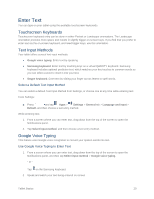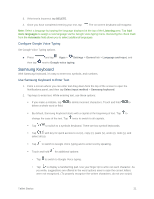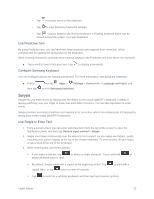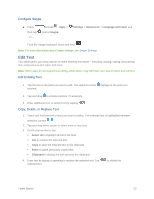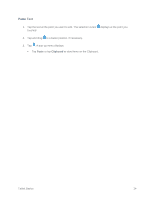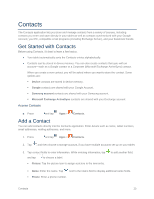Samsung SM-T807P User Manual Spt Tab S Sm-t807p Kit Kat English User Manual Ve - Page 29
Enter Text, Touchscreen Keyboards, Text Input Methods, Google Voice Typing
 |
View all Samsung SM-T807P manuals
Add to My Manuals
Save this manual to your list of manuals |
Page 29 highlights
Enter Text You can type on your tablet using the available touchscreen keyboards. Touchscreen Keyboards Touchscreen keyboard entry can be done in either Portrait or Landscape orientations. The Landscape orientation provides more space and results in slightly bigger on-screen keys. If you find that you prefer to enter text via the on-screen keyboard, and need bigger keys, use this orientation. Text Input Methods Your tablet offers several text input methods. ● Google voice typing: Enter text by speaking. ● Samsung keyboard: Enter text by touching keys on a virtual QWERTY keyboard. Samsung keyboard includes optional predictive text, which matches your key touches to common words so you can select a word to insert it into your text. ● Swype keyboard: Enter text by sliding your finger across letters to spell words. Select a Default Text Input Method You can select a default Text Input Method from Settings, or choose one at any time while entering text. From Settings: ■ Press and tap Apps > Settings > General tab > Language and input > Default, and then choose a text entry method. While entering text: 1. From a screen where you can enter text, drag down from the top of the screen to open the Notifications panel. 2. Tap Select input method, and then choose a text entry method. Google Voice Typing This feature uses Google voice recognition to convert your spoken words into text. Use Google Voice Typing to Enter Text 1. From a screen where you can enter text, drag down from the top of the screen to open the Notifications panel, and then tap Select input method > Google voice typing. - or - Tap on the Samsung Keyboard. 2. Speak and watch your text being entered on-screen. Tablet Basics 20