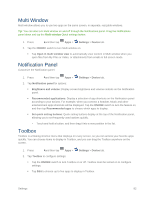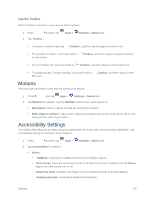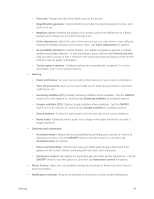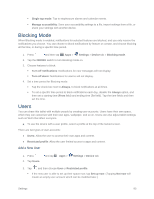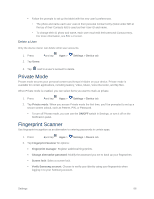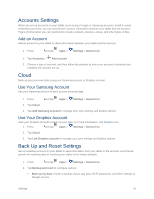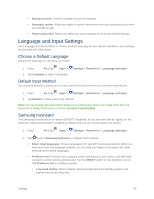Samsung SM-T807P User Manual Spt Tab S Sm-t807p Kit Kat English User Manual Ve - Page 92
Motions, Accessibility Settings, Use the Toolbox
 |
View all Samsung SM-T807P manuals
Add to My Manuals
Save this manual to your list of manuals |
Page 92 highlights
Use the Toolbox When Toolbox is turned on, you can use these options: 1. Press and then tap 2. Tap Toolbox. Apps > Settings > Device tab. To access a toolbox app, tap Toolbox , and then tap the app you want to run. To reposition Toolbox, touch and hold on on the screen. Toolbox, and then drag it to another position To turn Toolbox off, touch and hold on Toolbox, and then drag it to the Delete icon. To quickly access Toolbox settings, touch and hold on Edit icon. Motions Use your palm and side of your hand to control your device. Toolbox, and then drag it to the 1. Press and tap Apps > Settings > Device tab. 2. Tap Motions for options. Tap the ON/OFF switch to turn each option on. Mute/pause: Mute or pause sounds by covering the screen. Palm swipe to capture: Take screen captures by swiping the screen from right to left or vice versa with the side of your hand. Accessibility Settings Your tablet offers features to make using the tablet easier for those with certain physical disabilities. Use Accessibility settings to configure these features. 1. Press and then tap Apps > Settings > Device tab. 2. Tap Accessibility for options: Vision • TalkBack: Activate the TalkBack feature and configure options. • Dark screen: Keep the screen turned off at all times for privacy. Double press the Power key to turn this function on or off. • Rapid key input: Release your finger to enter selection instead of double tapping. • Speak passwords: Read aloud password information. Settings 83