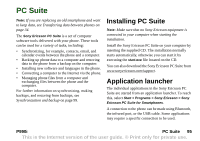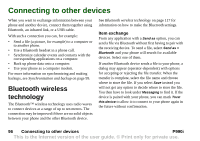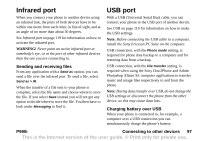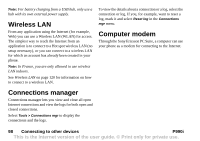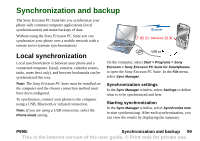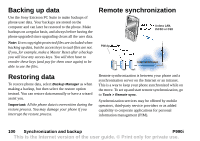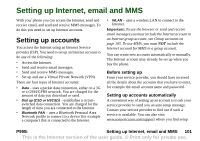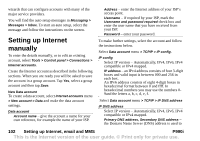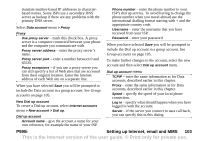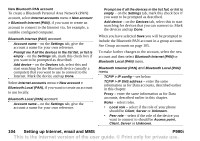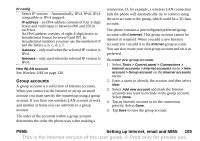Sony Ericsson P990i User Guide - Page 100
Backing up data, Restoring data, Remote synchronization, Synchronization and backup, P990i - upgrade
 |
View all Sony Ericsson P990i manuals
Add to My Manuals
Save this manual to your list of manuals |
Page 100 highlights
Backing up data Use the Sony Ericsson PC Suite to make backups of phone user data. Your backups are stored on the computer and can later be restored to the phone. Make backups on a regular basis, and always before having the phone upgraded since upgrading clears all the user data. Note: Even copyright-protected files are included when backing up data, but the access keys to such files are not. If you, for example, make a Master Reset after a backup you will lose any access keys. You will then have to reorder these keys (and pay for them once again) to be able to use the files. Remote synchronization GPRS/3G, wireless LAN, Bluetooth, HSCSD or CSD PIM Application Sync Server Firewall Internet/Intranet Restoring data To restore phone data, select Backup Manager as when making a backup, but then select the restore option instead. You can restore data manually or have a wizard assist you. Important: All the phone data is overwritten during the restore process. You may damage your phone if you interrupt the restore process. Remote synchronization is between your phone and a synchronization server on the Internet or an intranet. This is a way to keep your phone synchronized while on the move. To set up and start remote synchronization, go to Tools > Remote sync. Synchronization services may be offered by mobile operators, third-party service providers or as added capability to corporate applications for personal information management (PIM). 100 Synchronization and backup P990i This is the Internet version of the user guide. © Print only for private use.