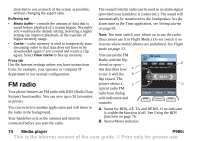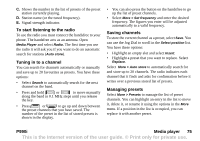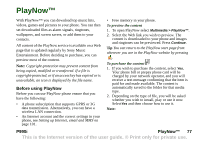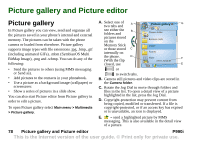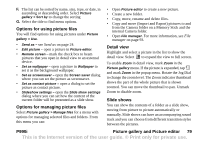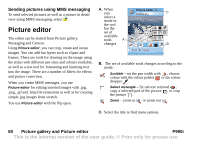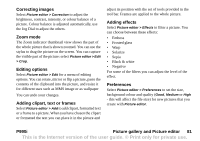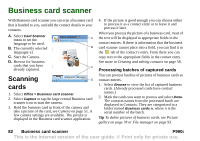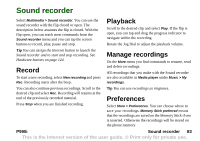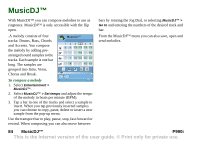Sony Ericsson P990i User Guide - Page 79
Options for using picture files, Detail view, Slide shows, For more information, see
 |
View all Sony Ericsson P990i manuals
Add to My Manuals
Save this manual to your list of manuals |
Page 79 highlights
F. The list can be sorted by name, size, type, or date, in ascending or descending order. Select Picture gallery > Sort by to change the sorting G. Select the title to find menu options. Options for using picture files You will find options for using pictures under Picture gallery > Use. • Send as - see Send as on page 24. • Edit picture - open a picture in Picture editor. • Remote screen - mark the check box to beam pictures that you open in detail view to an external device. • Set as wallpaper - open a picture in Wallpaper to set it as the background wallpaper. • Set as screensaver - open the Screen saver dialog where you can set the picture as screensaver. • Set as contact picture - open a dialog to set the picture as contact picture. • Slideshow settings - open the Slide show settings dialog where you can set how the content of the current folder will be presented as a slide show. Options for managing picture files Select Picture gallery > Manage files for a menu with options for managing selected files and folders. From this menu you can: • Open Picture editor to create a new picture. • Create a new folder. • Copy, move, rename and delete files. • Copy and move (Import and Export) pictures to and from the Camera folder on a Memory Stick and the internal Camera folder. • Open File manager. For more information, see File manager on page 93. Detail view Highlight and select a picture in the list to show the detail view. Select to expand the view to full screen. To enable Zoom in detail view, mark Zoom in the Picture gallery menu. If the picture is expanded, tap and mark Zoom in the popup menu. Rotate the Jog Dial to change the zoom level. The Zoom indicator thumbnail shows the part of the whole picture that is shown zoomed. You can move the thumbnail to pan. Unmark Zoom to disable zoom. Slide shows You can show the contents of a folder as a slide show, moving from picture to picture automatically or manually. Slide shows can have an accompanying sound track and you can choose from different transition styles between the pictures. P990i Picture gallery and Picture editor 79 This is the Internet version of the user guide. © Print only for private use.