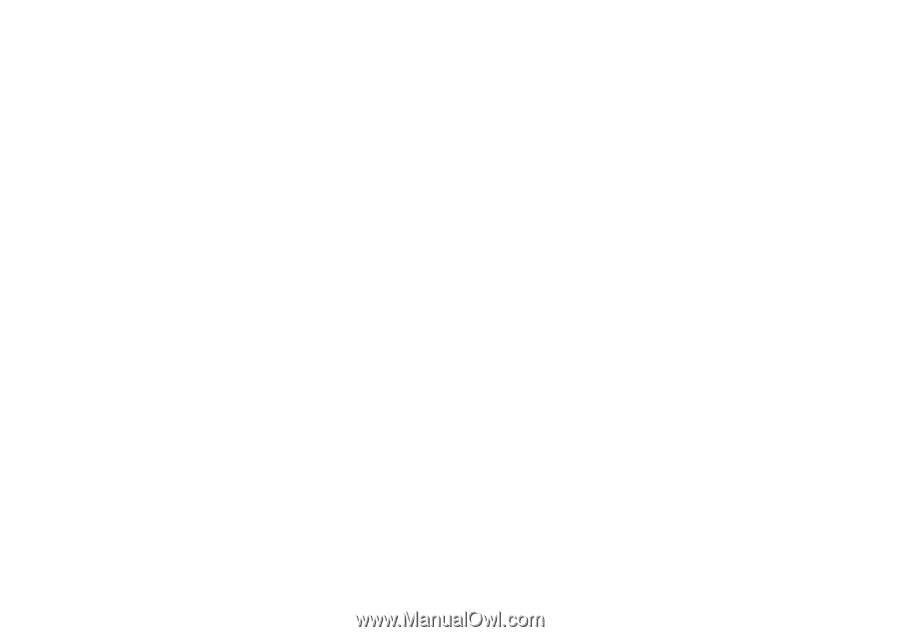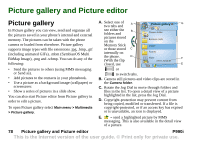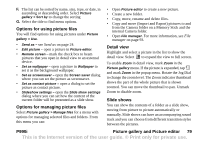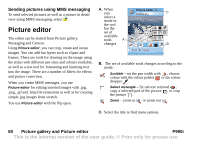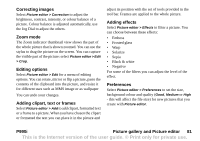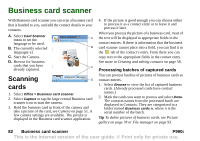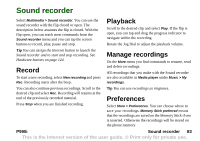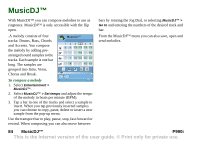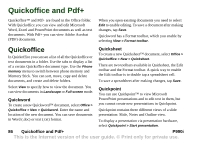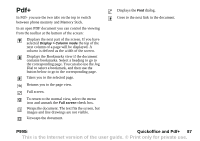Sony Ericsson P990i User Guide - Page 83
Sound recorder, Record, Playback, Manage recordings, Preferences
 |
View all Sony Ericsson P990i manuals
Add to My Manuals
Save this manual to your list of manuals |
Page 83 highlights
Sound recorder Select Multimedia > Sound recorder. You can use the sound recorder with the flip closed or open. The description below assumes the flip is closed. With the flip open, you can reach most commands from the Sound recorder menu and you can tap the screen buttons to record, play, pause and stop. Playback Scroll to the desired clip and select Play. If the flip is open, you can tap and drag the progress indicator to navigate within the recording. Rotate the Jog Dial to adjust the playback volume. Tip You can assign the Internet button to launch the Sound recorder and to start and stop recording. See Hardware buttons on page 124. Record To start a new recording, select New recording and press Rec. Recording starts after the beep. Manage recordings On the More menu you find commands to rename, send and delete recordings. All recordings that you make with the Sound recorder are also available in Media player under Music > My recordings. You can also continue previous recordings. Scroll to the desired clip and select Rec. Recording will resume at the end of the previously recorded material. Press Stop when you are finished recording. Tip You can use recordings as ringtones. Preferences Select More > Preferences. You can choose where to save your recordings. Memory Stick preferred means that the recordings are saved on the Memory Stick if one is inserted. Otherwise the recordings will be stored on the phone memory. P990i Sound recorder 83 This is the Internet version of the user guide. © Print only for private use.