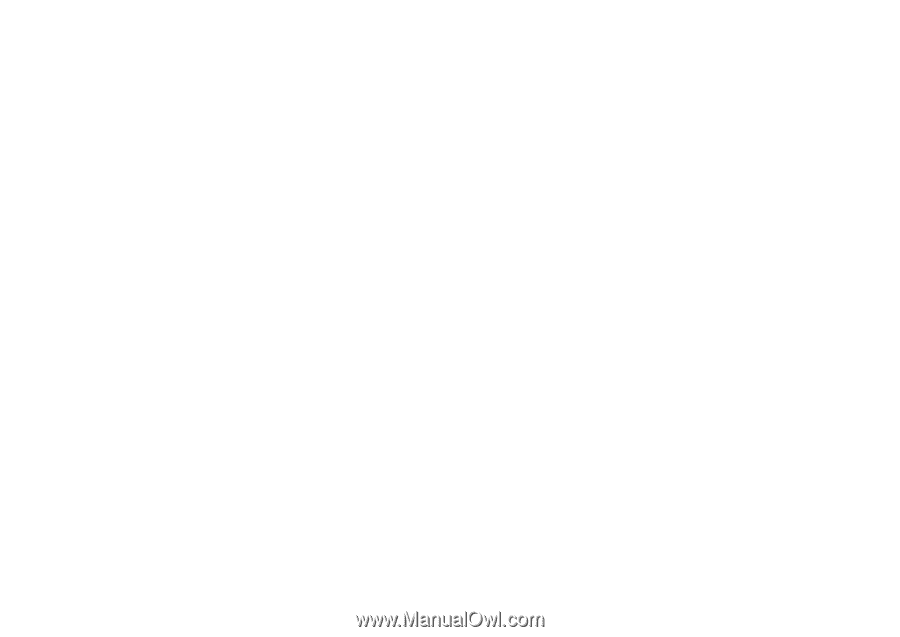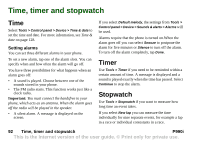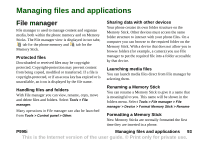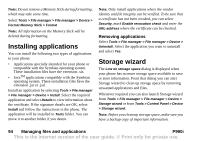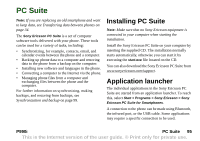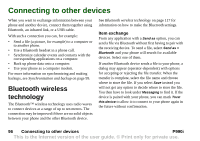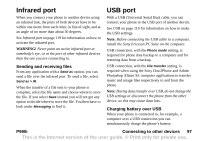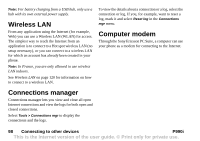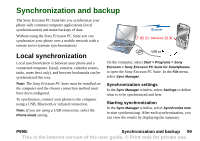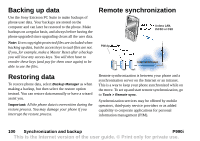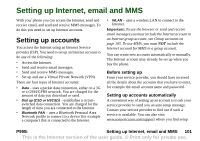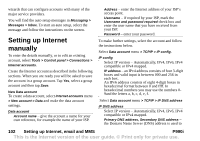Sony Ericsson P990i User Guide - Page 97
Infrared port, Sending and receiving files, USB port, Charging battery over USB, P990i
 |
View all Sony Ericsson P990i manuals
Add to My Manuals
Save this manual to your list of manuals |
Page 97 highlights
Infrared port When you connect your phone to another device using an infrared link, the ports of both devices have to be within one metre from each other, in line of sight, and at an angle of no more than about 30 degrees. See Infrared port on page 119 for information on how to activate the infrared port. WARNING! Never point an active infrared port at somebody's eye, or at the port of other infrared devices than the one you are connecting to. Sending and receiving files From any application with a Send as option, you can send a file over the infrared port. To send a file, select Send as > IR. When the transfer of a file sent to your phone is complete, select the file name and choose where to store the file. If you select Save instead you will not get any option to decide where to store the file. You then have to look under Messaging to find it. USB port With a USB (Universal Serial Bus) cable, you can connect your phone to the USB port of another device. See USB on page 119 for information on how to make the USB settings. Note: Before connecting the USB cable to a computer, install the Sony Ericsson PC Suite on the computer. USB connection, with the Phone mode setting, is required for phone data backup to a computer and for restoring data from a backup. USB connection, with the File transfer setting, is required when using the Sony Disc2Phone and Adobe Photoshop Album SE computer applications to transfer music and image files respectively to and from the phone. Note: During data transfer over USB, do not change the USB settings or disconnect the phone from the other device, as this may cause data loss. Charging battery over USB When your phone is connected to, for example, a computer over a USB connection you can simultaneously charge the phone's battery. P990i Connecting to other devices 97 This is the Internet version of the user guide. © Print only for private use.