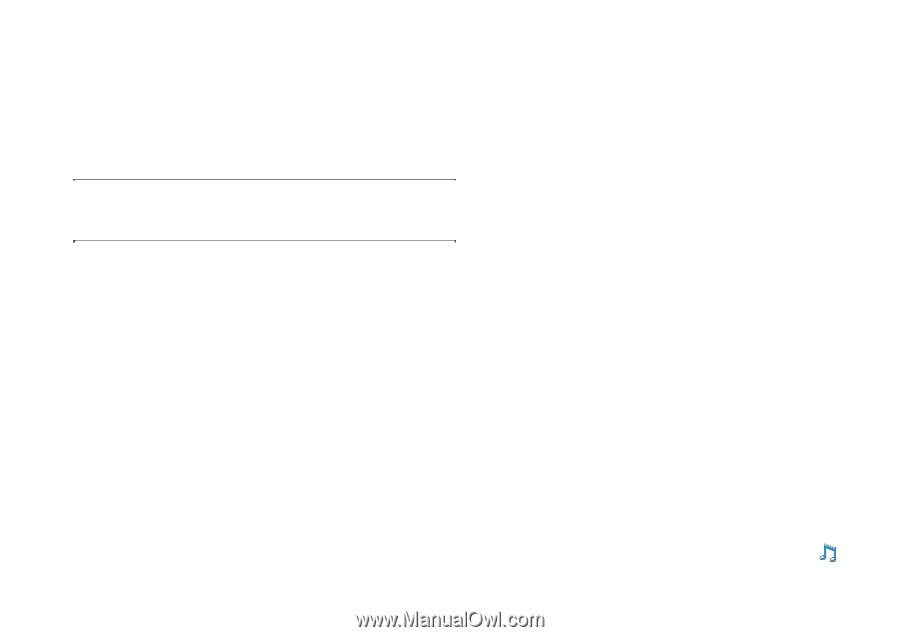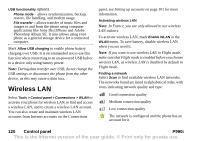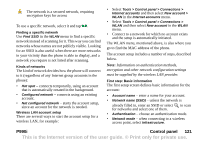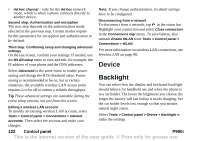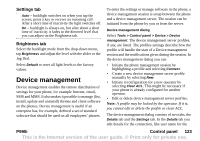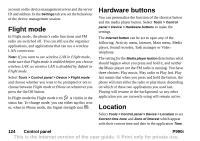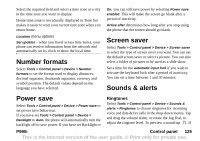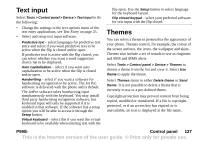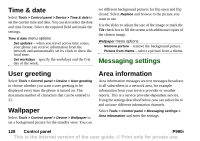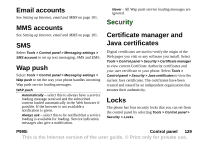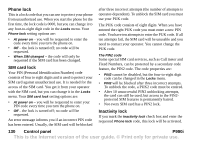Sony Ericsson P990i User Guide - Page 125
Number formats, Power save, Screen saver, Sounds & alerts, Ringtones, P990i, Control panel
 |
View all Sony Ericsson P990i manuals
Add to My Manuals
Save this manual to your list of manuals |
Page 125 highlights
Select the required field and select a time zone or a city in the time zone you want to display. Home time zone is not actually displayed in Time but makes it easier to reset your current time zone when you return home. Location menu options Set updates - when you travel across time zones, your phone can receive information from the network and automatically set its clock to show the local time. Number formats Select Tools > Control panel > Device > Number formats to set the format used to display distances, decimal separator, thousands separator, currency and symbol position. The default values depend on the language you have selected. On, you can still save power by selecting Power save enabled. This will make the screen go blank after a period of inactivity. Active after determines how long after you stop using the phone that the screen should go blank. Screen saver Select Tools > Control panel > Device > Screen saver to select the type of screen saver you want. You can use the default screen saver or select a picture. You can also select a folder of pictures to be used as a slide show. Set a time for the automatic input lock if you wish to activate the keyboard lock after a period of inactivity. You can set a time between 1 and 30 minutes. Sounds & alerts Power save Select Tools > Control panel > Device > Power save to set power save behaviour. If you have set Tools > Control panel > Device > Backlight to Auto, the phone will automatically turn the backlight off to save power. If you have set Backlight to Ringtones Select Tools > Control panel > Device > Sounds & alerts > Ringtones to choose ringtones for incoming voice and data & fax calls in the drop-down menus. Tap and drag the volume slider, or rotate the Jog Dial, to adjust the ringtone level. To preview a sound tap . If P990i Control panel 125 This is the Internet version of the user guide. © Print only for private use.