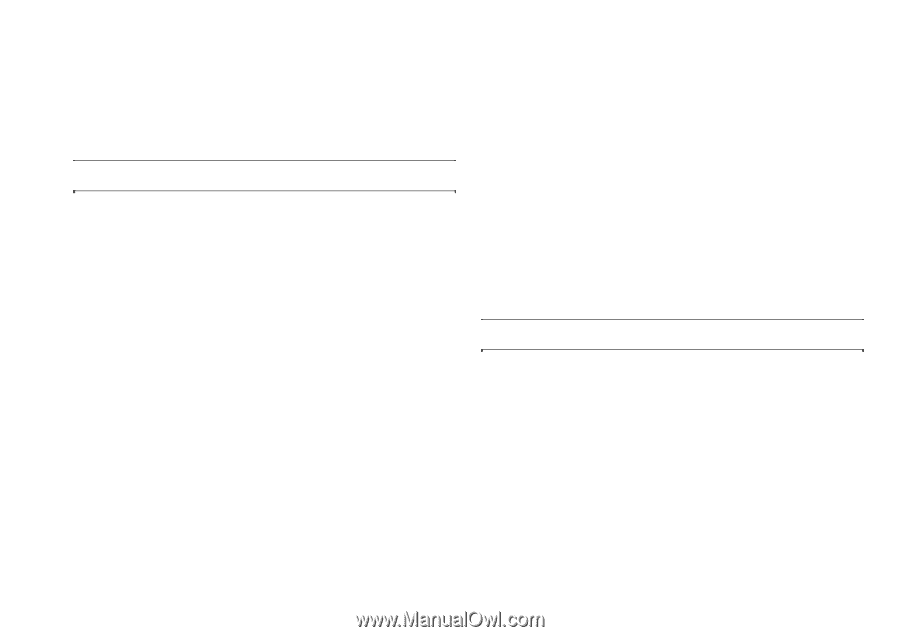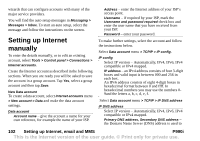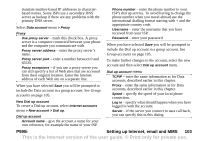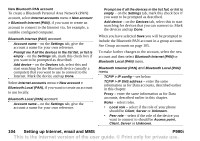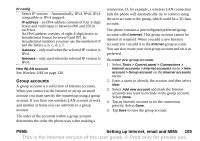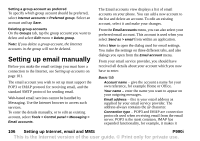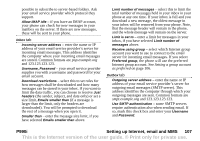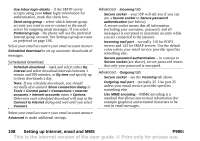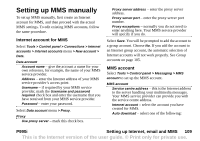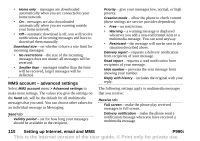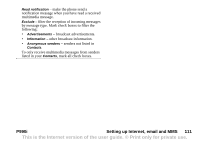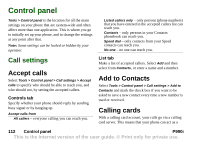Sony Ericsson P990i User Guide - Page 107
download a new message, the oldest message in, your inbox will be removed from your phone. Note
 |
View all Sony Ericsson P990i manuals
Add to My Manuals
Save this manual to your list of manuals |
Page 107 highlights
possible to subscribe to server-based folders. Ask your email service provider which protocol they support. Allow IMAP idle - if you have an IMAP account, your phone can check for new messages in your mailbox on the server. If there are new messages, these will be sent to your phone. Inbox tab Incoming server address - enter the name or IP address of your email service provider's server for incoming email messages. This address identifies the computer where your incoming email messages are stored. Common formats are pop.example.org and 123.123.123.123. Username, Password - your email service provider supplies you with a username and password for your email account. Download restrictions - select this to set rules for how messages shall be downloaded and how many messages can be stored in your inbox. If you want to limit the data traffic, you can choose to receive Just headers (the sender, subject, and date only) or set a size limit, Emails smaller than (if a message is larger than the limit, only the headers are downloaded). You will be prompted to download the rest of a message when you open it. Smaller than - enter the message size limit, if you have selected Emails smaller than above. Limit number of messages - select this to limit the total number of messages held in your inbox in your phone at any one time. If your inbox is full and you download a new message, the oldest message in your inbox will be removed from your phone. Note, that the message header will remain in the phone, and the whole message will remain on the server. Limit is set to - enter a limit for messages in your inbox, if you have selected Limit number of messages above. Receive using group - select which Internet group account you want to use to connect to the email server for incoming email messages. If you select Preferred group, the phone will use the preferred Internet group account. See Setting a group account as preferred on page 106. Outbox tab Outgoing server address - enter the name or IP address of your email service provider's server for outgoing email messages (SMTP server). This address identifies the computer through which your outgoing messages are sent. Common formats are smpt.example.org and 123.123.123.123. Use SMTP authentication - some SMTP servers require authentication also when sending email. If so, mark this check box and enter your Username and Password. P990i Setting up Internet, email and MMS 107 This is the Internet version of the user guide. © Print only for private use.