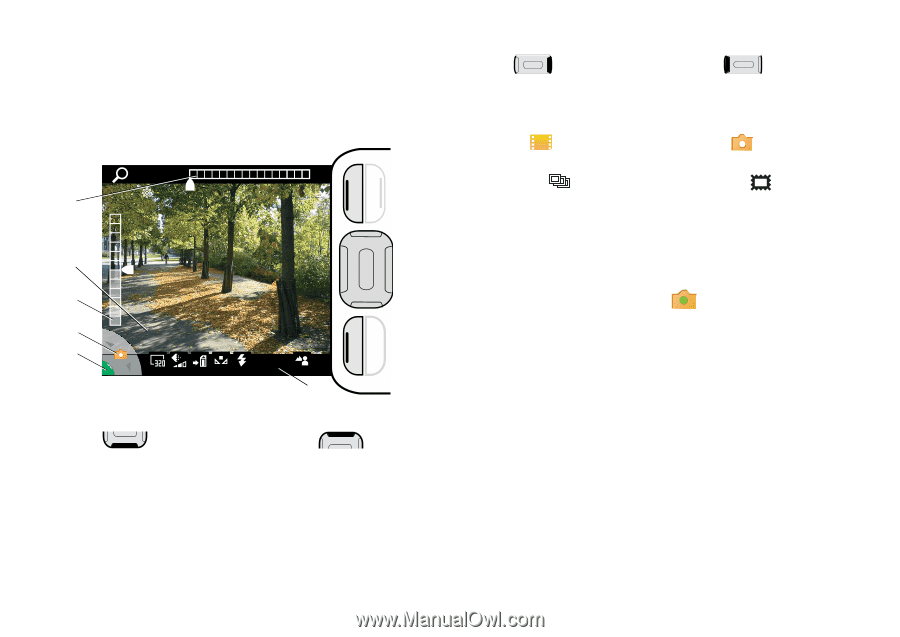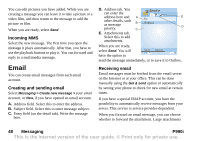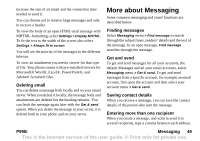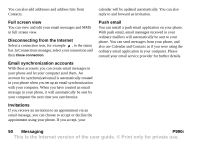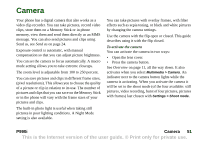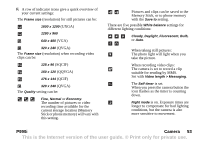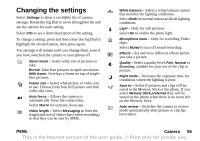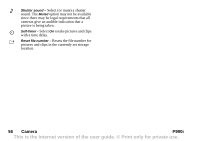Sony Ericsson P990i User Guide - Page 52
Taking pictures and video clips, Camera, P990i
 |
View all Sony Ericsson P990i manuals
Add to My Manuals
Save this manual to your list of manuals |
Page 52 highlights
Taking pictures and video clips When the camera is activated you can see the following information: 100% A +0.0 View B Settings C D 500+ E F A. Shows the zoom setting: Press to increase zoom level, to decrease zoom level when taking a picture or clip. B. Shows the remaining number of pictures or recording time for the current storage location, frame size and quality settings. C. Shows the exposure compensation. Press to increase brightness, to decrease. D. Shows the type of picture or recording the camera is set to. Use the Jog Dial to switch between video recorder , and single-shot pictures . To take a burst of four still pictures in rapid succession or a picture with a frame , you must change the Shoot mode setting, see Changing the settings on page 55 E. Shows steady green when the camera is ready: - Press the camera button half-way to focus a single-shot picture. An audible signal and the icon indicate that the camera is focused. - Press the camera button all the way to take the picture or clip. - Press the Jog Dial to pause or resume a video recording. - Press the camera button all the way to stop a video recording. 52 Camera P990i This is the Internet version of the user guide. © Print only for private use.