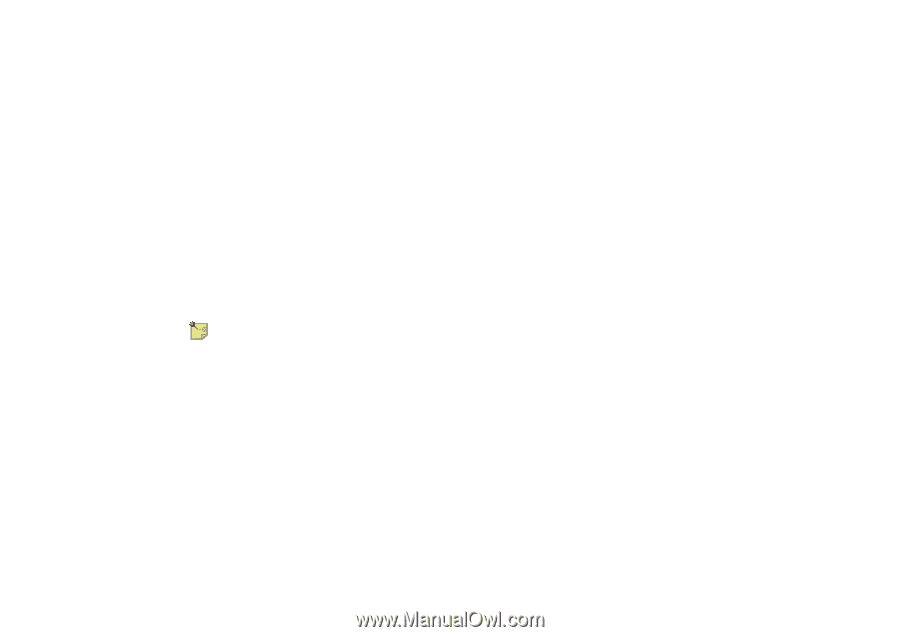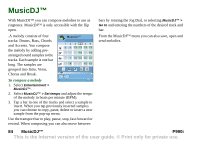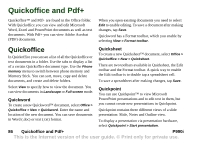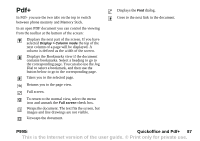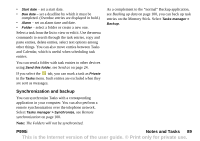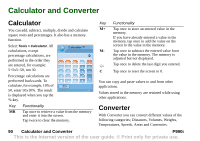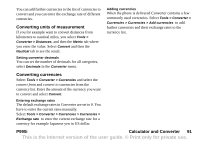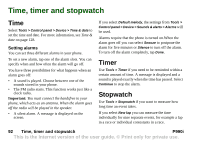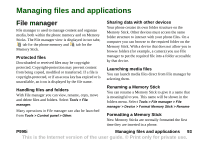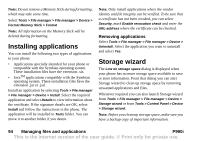Sony Ericsson P990i User Guide - Page 89
Synchronization and backup, Start date, Due date, Alarm, Folder, Send this folder, Private, Tasks
 |
View all Sony Ericsson P990i manuals
Add to My Manuals
Save this manual to your list of manuals |
Page 89 highlights
• Start date - set a start date. • Due date - set a deadline by which it must be completed. (Overdue entries are displayed in bold.) • Alarm - set an alarm time and date. • Folder - select a folder or create a new one. Select a task from the list to view or edit it. Use the menu commands to search through the task entries, copy and paste entries, delete entries, select text options among other things. You can also move entries between Tasks and Calendar, which is useful when scheduling task entries. You can send a folder with task entries to other devices using Send this folder, see Send as on page 24. If you select the tab, you can mark a task as Private in the Tasks menu. Such entries are excluded when they are sent as messages. As a complement to the "normal" Backup application, see Backing up data on page 100, you can back up task entries on the Memory Stick. Select Tasks manager > Backup. Synchronization and backup You can synchronize Tasks with a corresponding application in your computer. You can also perform a remote synchronization over the telephone network. Select Tasks manager > Synchronize, see Remote synchronization on page 100. Note: The Folders will not be synchronized. P990i Notes and Tasks 89 This is the Internet version of the user guide. © Print only for private use.