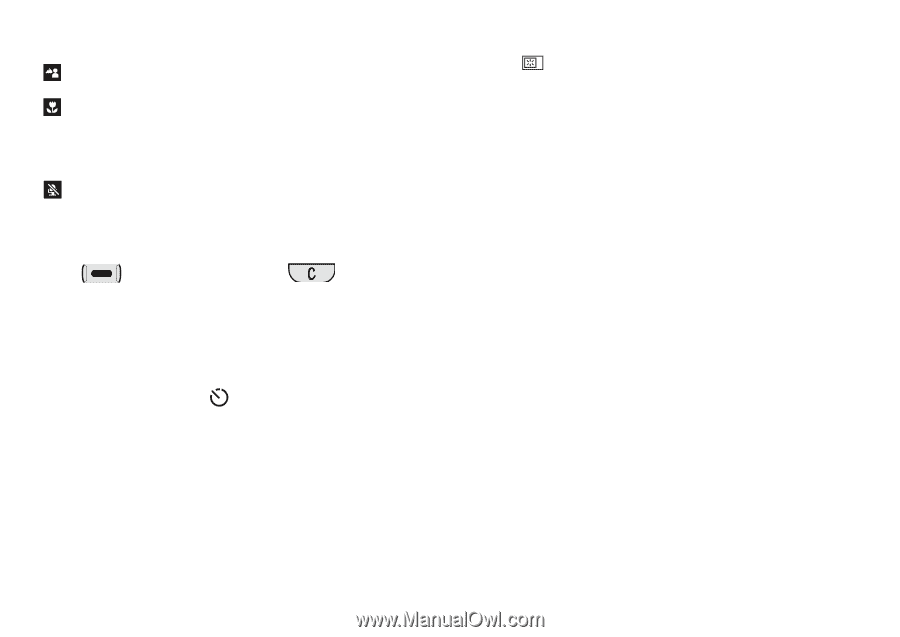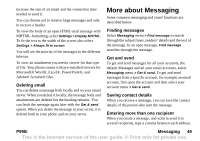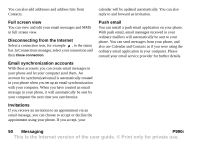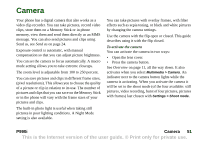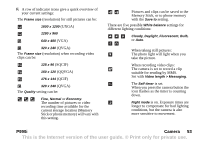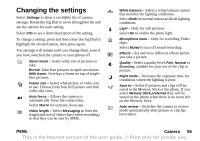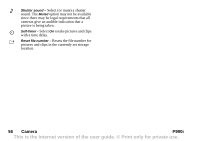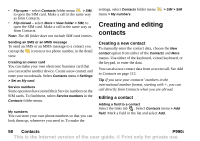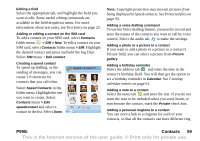Sony Ericsson P990i User Guide - Page 54
Taking a self-portrait, Viewing pictures and clips, Options, Editing a picture in Picture editor - review
 |
View all Sony Ericsson P990i manuals
Add to My Manuals
Save this manual to your list of manuals |
Page 54 highlights
When taking still pictures: The camera is set to focus the lens automatically at normal distances. The camera is set to focus the lens automatically for extreme close-ups (Macro mode). When recording video clips: The microphone is muted, no audio will be recorded. To hide all icons Press to hide all icons. Press them again. to show Taking a self-portrait Hold the camera so that you can see your reflection in the circular mirror next to the lens. You can use the self timer. Select Settings > Self-timer > On to set it. Viewing pictures and clips You can view pictures or video clips stored in the current camera folder (on the Memory Stick or in the phone) directly in the camera. Select View and rotate the Jog Dial to scroll through the pictures and clips in playback view. To set the camera to automatically play back pictures and clips after they are taken, select Settings > Auto review > On. Sharing pictures and clips Select Send when viewing a picture or clip to send it as an MMS message using Messaging, launching the MMS message editor. You can also send the picture or clip using Send as, select More > Send as. Options Select More for a menu of options. You can rotate the picture, zoom, send it using Send as, take a new clip or picture, or hide all icons. When you zoom a picture you can rotate the Jog Dial to change the zoom level, and pan to a part of the picture using the navigation key to view the zoomed part of the picture. You can press the Jog Dial to play, pause and stop video clips. Editing a picture in Picture editor View the picture with the flip open and select More > Edit to open the picture for editing, see Picture editor on page 80. 54 Camera P990i This is the Internet version of the user guide. © Print only for private use.