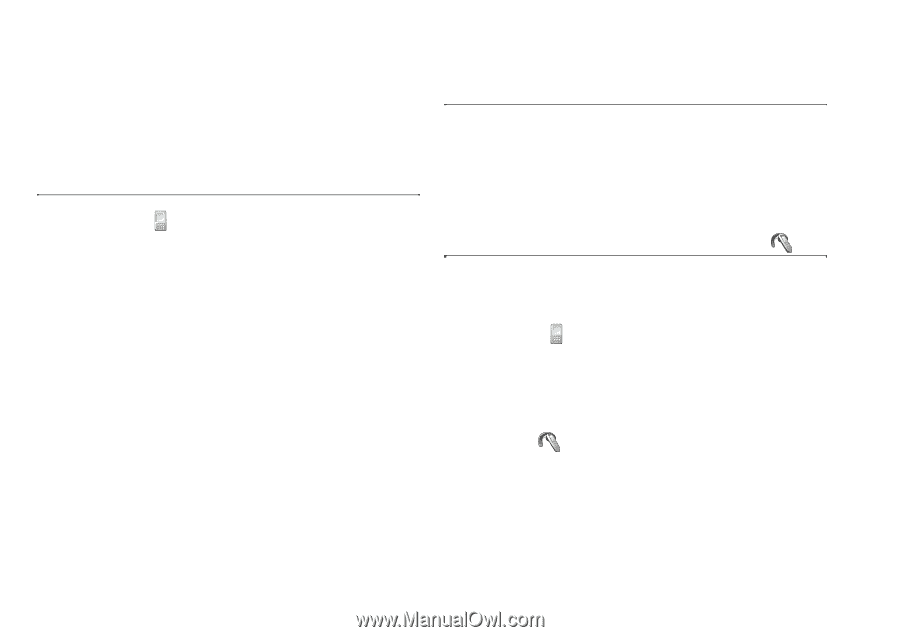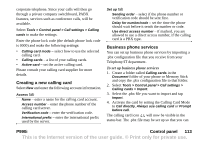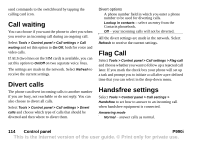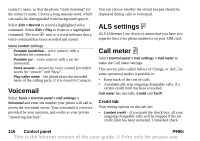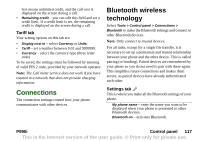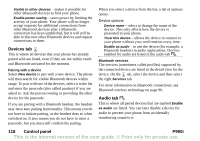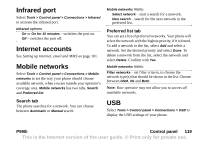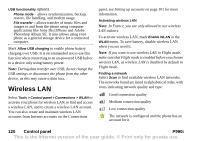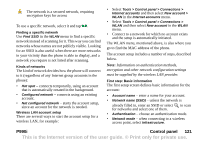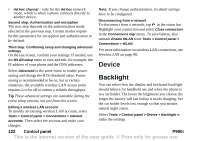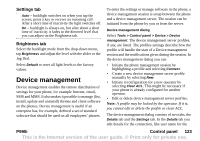Sony Ericsson P990i User Guide - Page 118
Devices tab, Pairing with a device, Bluetooth services, Audio tab, allows the device to connect
 |
View all Sony Ericsson P990i manuals
Add to My Manuals
Save this manual to your list of manuals |
Page 118 highlights
Visible to other devices - makes it possible for other Bluetooth devices to find your phone. Enable power saving - saves power by limiting the activity of your phone. Your phone will no longer accept requests for additional connections from other Bluetooth devices after a Bluetooth connection has been established, but it will still be able to discover other Bluetooth devices and request connections to them. Devices tab This is where all devices that your phone has already paired with are listed, even if they are not within reach and Bluetooth-activated for the moment. Pairing with a device Select New device to pair with a new device. The phone will then search for visible Bluetooth devices within range. To pair with one of the devices, select it in the list and enter the passcode (also called passkey) if you are asked to. Ask the person owning or providing the other device for the passcode. If you are pairing with a Bluetooth headset, the headset may have auto pairing functionality. This means you do not have to initiate pairing, as the headset does so when switched on. It also means you do not have to enter a passcode, but you must still confirm the pairing. When you select a device from the list, a list of options opens: Device options Device name - select to change the name of the device. This only affects how the device is presented in your phone. Trust this device - allows the device to connect to your phone without your confirmation every time. Enable as audio - to use the device (for example, a Bluetooth headset) in audio applications. Devices enabled for audio are listed in the audio tab . Bluetooth services The services (sometimes called profiles) supported by the connected device are listed in the detail view for the device. On the tab, select the device and then select the right Services tab. For more information on Bluetooth connections, see Bluetooth wireless technology on page 96. Audio tab This is where all paired devices that are marked Enable as audio are listed. You can later disable a device for audio to prevent your phone from accidentally transferring sound to it. 118 Control panel P990i This is the Internet version of the user guide. © Print only for private use.