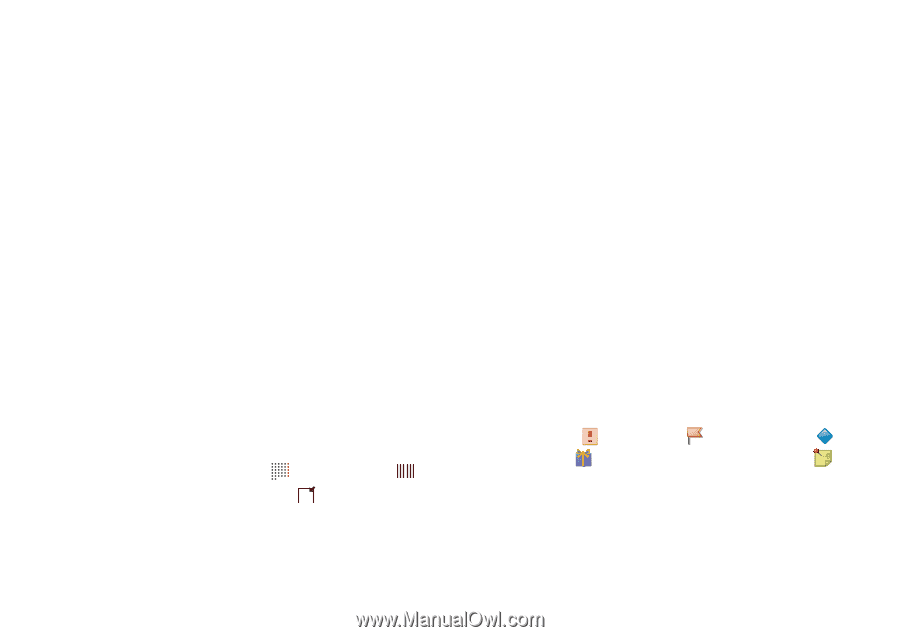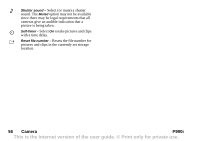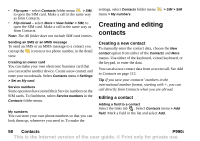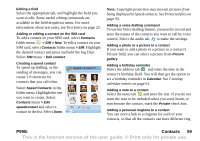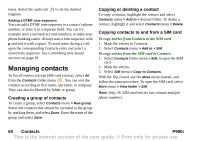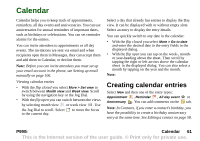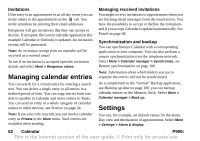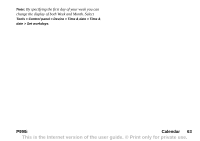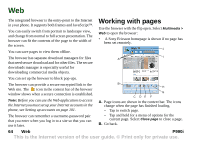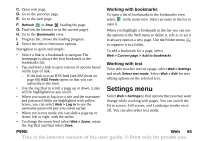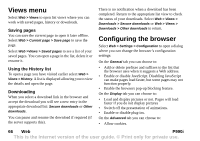Sony Ericsson P990i User Guide - Page 61
Calendar, Creating calendar entries - year
 |
View all Sony Ericsson P990i manuals
Add to My Manuals
Save this manual to your list of manuals |
Page 61 highlights
Calendar Calendar helps you to keep track of appointments, reminders, all day events and anniversaries. You can use anniversaries for annual reminders of important dates, such as birthdays or celebrations. You can set reminder alarms for the entries. You can invite attendees to appointments or all day events. The invitations are sent via email and when recipients open them in Messages, they can accept them and add them to Calendar, or decline them. Note: Before you can invite attendees you must set up your email account in the phone, see Setting up email manually on page 106. Viewing calendar entries • With the flip closed you select More > Set view to switch between Month view and Week view. Scroll by using the navigation key or the Jog Dial. • With the flip open you can switch between the views by selecting month view or week view . Use the Jog Dial to scroll. Select to move the focus to the current day. Select a day that already has entries to display the Day view. It can be displayed with or without empty slots. Select an entry to display the entry details. You can quickly switch to any date in the calendar: • With the flip closed you select More > Go to date and enter the desired date in the entry fields in the displayed dialog. • With the flip open you can tap on the week-, monthor year-heading above the sheet. Then scroll by tapping the right or left arrows above the calendar sheet in the displayed dialog. You can also select a month by tapping on the year and the month. Note: Creating calendar entries Select New and then one of the entry types: Appointment , Reminder , All day event or Anniversary . You can add comments on the tab. Note: In Contacts, if you enter a contact's birthday, you have the possibility to create a birthday anniversary entry at the same time. See Editing a contact on page 58. P990i Calendar 61 This is the Internet version of the user guide. © Print only for private use.