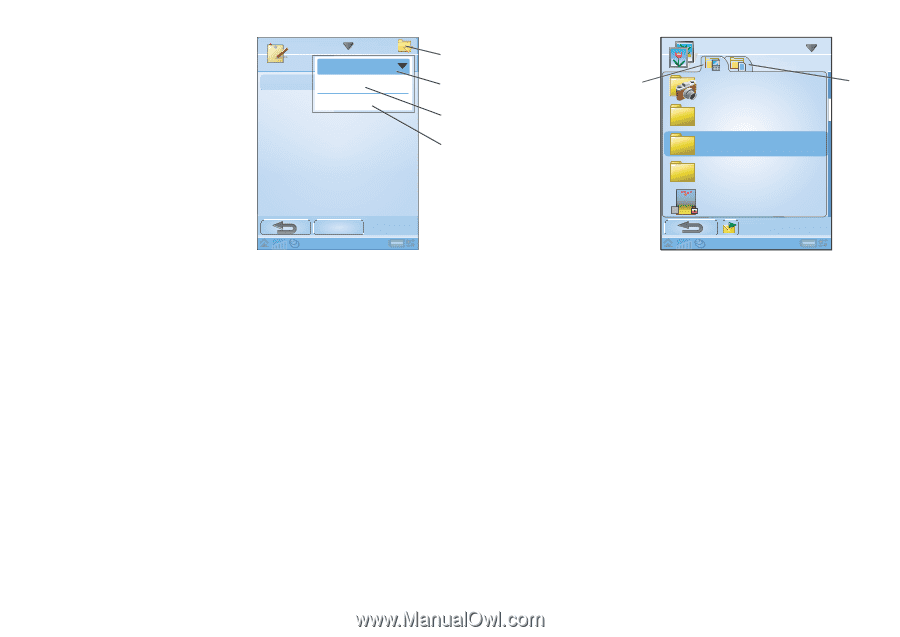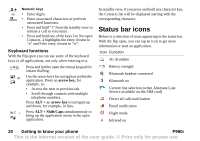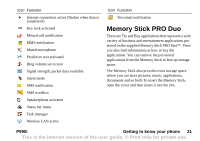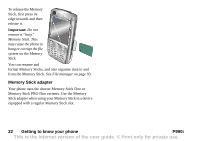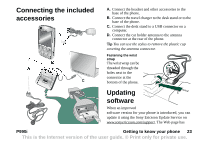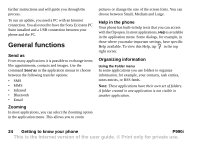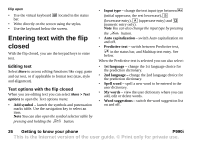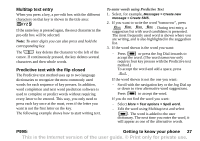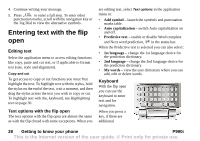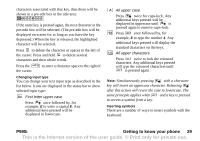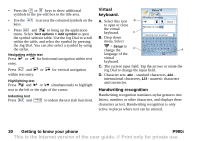Sony Ericsson P990i User Guide - Page 25
Managing your multimedia files, Managing your files in File manager, Text Entry, Flip closed
 |
View all Sony Ericsson P990i manuals
Add to My Manuals
Save this manual to your list of manuals |
Page 25 highlights
A. Folder menu. B. All folder. When this Notes All notes A is selected, entries Note A Unfiled B from all folders are Edit folders displayed. C Note: The All folder in Contacts does not D display the entries on the SIM card. C. Unfiled folder. Each application has its New own default folder, so if you do not create folders of your own, your items will be stored in the Unfiled folder. D. Edit folders. Select this to rename, delete or add a new folder. You can only rename and delete folders you have created yourself. A folder can only be deleted if it is empty. To display entries from a certain folder you select it in the folder menu. A new entry is created in the folder that is currently active in the application. You can later move an entry to another folder. Managing your multimedia files You can organize your media files directly in the respective multimedia application. The media folders are displayed on two tabs. A. Phone memory tab. Picture Gallery B. Memory Stick A Camera folder B tab. In the respective Business cards application menu Clipart you can find Frames functions for copying, moving, Plane 09:01, 30/05/05 renaming, and deleting files. When handling files you can select one or more files in a folder. You can also add, rename and delete folders. Managing your files in File manager Using File manager, you can handle the content and organization of media, both in the phone memory and on the Memory Stick. See File manager on page 93. Text Entry There are four ways to enter text in the phone: Flip closed • Use the keypad. P990i Getting to know your phone 25 This is the Internet version of the user guide. © Print only for private use.