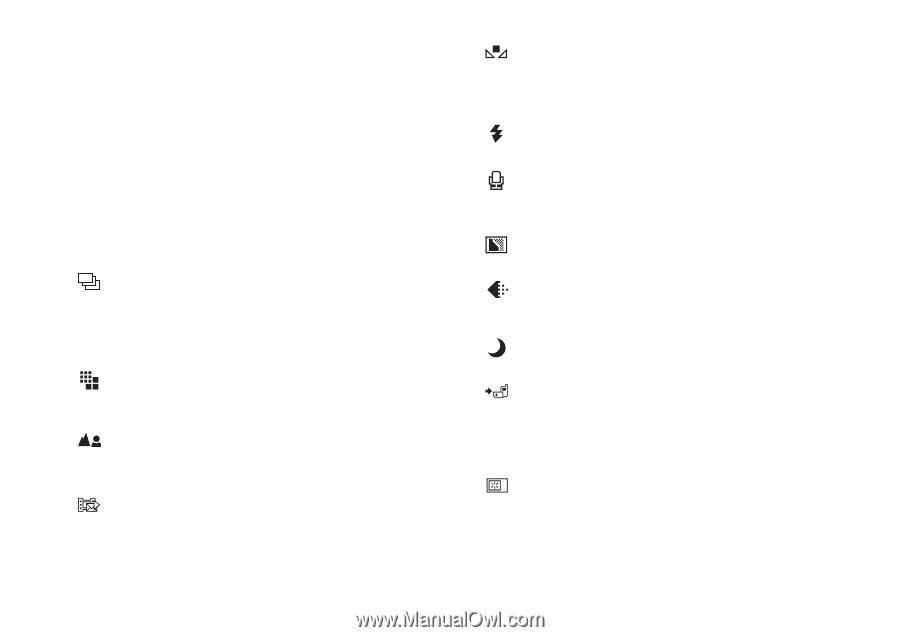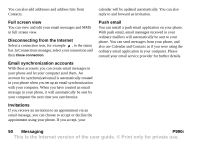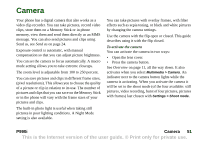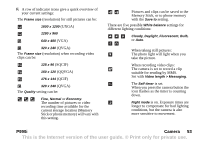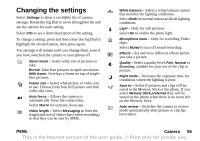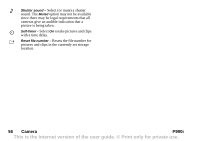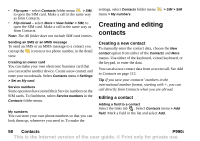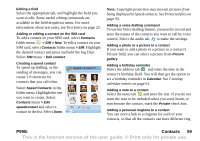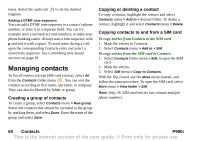Sony Ericsson P990i User Guide - Page 55
Changing the settings - reviews
 |
View all Sony Ericsson P990i manuals
Add to My Manuals
Save this manual to your list of manuals |
Page 55 highlights
Changing the settings Select Settings to show a scrollable list of camera settings. Rotate the Jog Dial to move through the list and see the options for each setting. Select Info to see a short description of the setting. To change a setting, press and then rotate the Jog Dial to highlight the desired option, then press again. You settings will remain until you change them, even if you have switched the camera or your phone off Shoot mode - Select what sort of pictures to take: Burst4: Take four pictures in rapid succession. With frame: Overlays a frame on top of singleshot pictures. Frame size - Select what picture or video size to use. Choose from four still picture and four video clip sizes Auto focus - Allows the camera to automatically focus the camera lens. Select Macro for extreme close-ups. Video length - Select Messaging to limit the length and size of video clips (when recording) so that they can be sent by MMS. White balance - Select a white balance option that matches the lighting conditions. Select Bulb for normal indoor artificial lighting conditions. Light - Only for still pictures: Select On to enable the photo light. Microphone mute - Only for recording Video clips: Select Muted to turn off sound recording. Effects - Set and view different effects before you take a picture. Quality - Select a quality level, Fine, Normal or Economy, suitable for your use of the clip or picture. Night mode - Increases the exposure time for conditions where the lighting is poor. Save to - Select if pictures and clips will be saved to the Memory Stick or the phone. If you select Memory Stick preferred they will be stored on the phone when there is no room left on the Memory Stick Auto review - Switches the camera to review mode automatically after picture or clip has been taken. P990i Camera 55 This is the Internet version of the user guide. © Print only for private use.