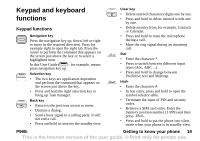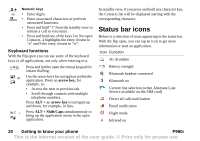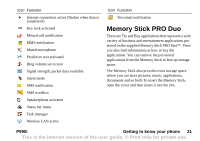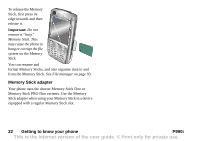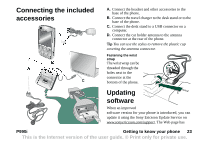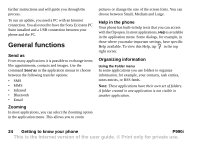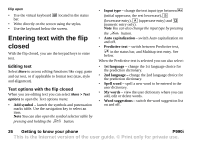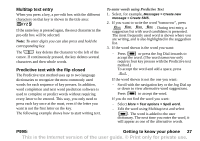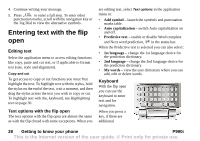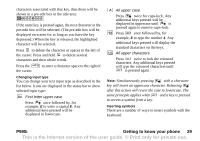Sony Ericsson P990i User Guide - Page 24
General functions, Send as, Zooming, Help in the phone, Organizing information, Using the Folder menu - specification
 |
View all Sony Ericsson P990i manuals
Add to My Manuals
Save this manual to your list of manuals |
Page 24 highlights
further instructions and will guide you through the process. To run an update, you need a PC with an Internet connection. You also need to have the Sony Ericsson PC Suite installed and a USB connection between your phone and the PC. General functions Send as From many applications it is possible to exchange items like appointments, contacts and images. Use the command Send as in the application menus to choose between the following transfer options: • SMS • MMS • Infrared • Bluetooth • Email Zooming In most applications, you can select the Zooming option in the application menu. This allows you to zoom pictures or change the size of the screen fonts. You can choose between Small, Medium and Large. Help in the phone Your phone has built-in help texts that you can access with the flip open. In most applications, Help is available in the application menu. Some dialogs, for example, in those where you make important settings, have specific Help available. To view this Help, tap in the top right corner. Organizing information Using the Folder menu In some applications you use folders to organize information, for example, your contacts, task entries, notes entries, or RSS feeds. Note: These applications have their own set of folders. A folder created in one application is not visible in another application. 24 Getting to know your phone P990i This is the Internet version of the user guide. © Print only for private use.