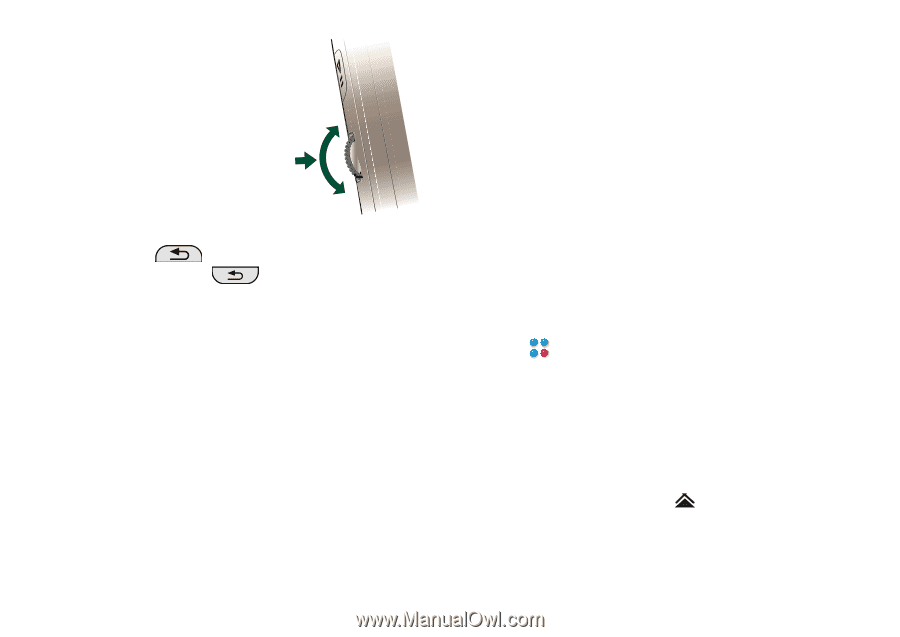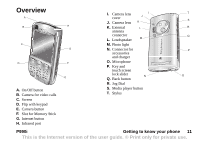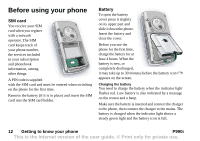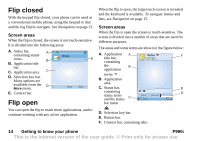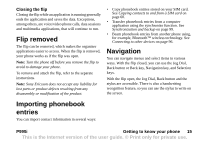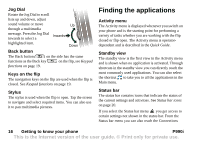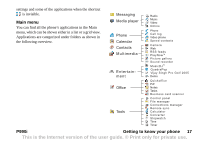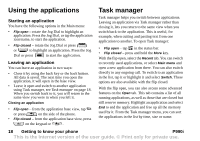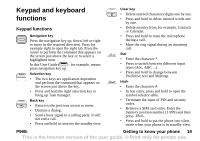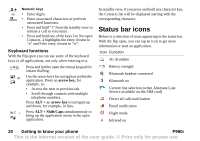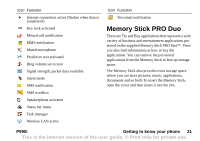Sony Ericsson P990i User Guide - Page 16
Jog Dial, Back button, Keys on the flip, Stylus, Finding the applications, Activity menu, Standby view
 |
View all Sony Ericsson P990i manuals
Add to My Manuals
Save this manual to your list of manuals |
Page 16 highlights
Jog Dial Rotate the Jog Dial to scroll lists up and down, adjust sound volume or move Up through a multimedia message. Press the Jog Dial Inwards inwards to select a highlighted item. Down Back button The Back button on the side has the same functions as the Back key on the flip, see Keypad functions on page 19. Keys on the flip The navigation keys on the flip are used when the flip is closed. See Keypad functions on page 19. Stylus The stylus is used when the flip is open. Tap the screen to navigate and select required items. You can also use it to pan multimedia pictures. Finding the applications Activity menu The Activity menu is displayed whenever you switch on your phone and is the starting point for performing a variety of tasks whether you are working with the flip closed or flip open. The Activity menu is operatordependent and is described in the Quick Guide. Standby view The standby view is the first view in the Activity menu and is shown when no application is activated. Through shortcuts in the standby view you can directly reach the most commonly used applications. You can also select the shortcut to take you to all the applications in the Main menu. Status bar The status bar contains icons that indicate the status of the current settings and activities. See Status bar icons on page 20. If you select the Status bar menu you get access to certain settings not shown in the status bar. From the Status bar menu you can also reach the Connections 16 Getting to know your phone P990i This is the Internet version of the user guide. © Print only for private use.