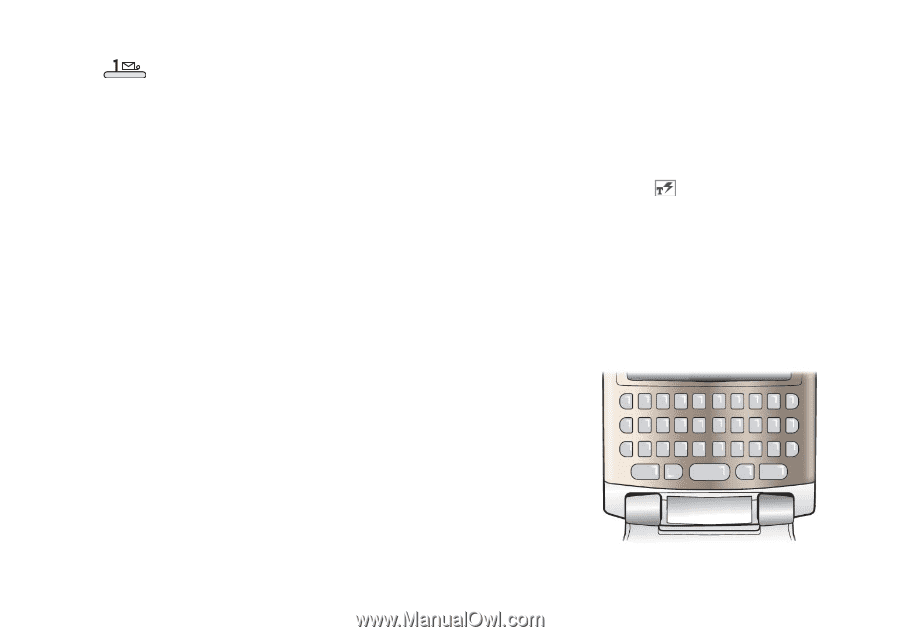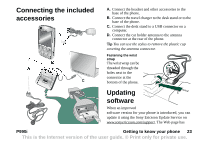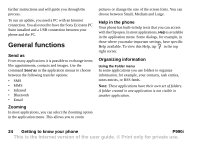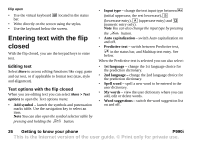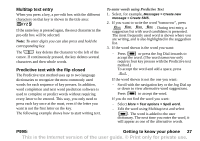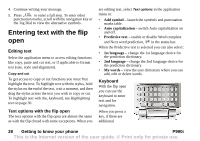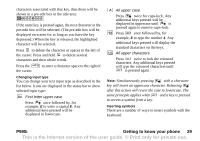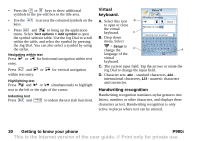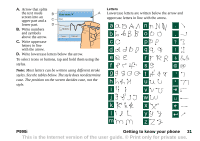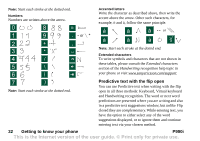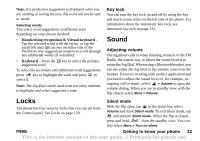Sony Ericsson P990i User Guide - Page 28
Entering text with the flip open, Editing text, Copy and cut, Text options with the flip open
 |
View all Sony Ericsson P990i manuals
Add to My Manuals
Save this manual to your list of manuals |
Page 28 highlights
4. Continue writing your message. 5. Press to enter a full stop. To enter other punctuation marks, scroll with the navigation key or the Jog Dial to view the alternative symbols. Entering text with the flip open Editing text Select the application menu to access editing functions like copy, paste and cut text, or if applicable to format text (size, style and alignment). Copy and cut To get access to copy or cut functions you must first highlight the text. To highlight text with the stylus, hold the stylus on the end of the text, wait a moment, and then drag the stylus across the text you wish to copy or cut. To highlight text with the, keyboard, see Highlighting text on page 30. Text options with the flip open The text options with the flip open are almost the same as with the flip closed with some exceptions. When you are editing text, select Text options in the application menu to: • Add symbol - launch the symbols and punctuation marks table. • Auto capitalization - switch Auto capitalization on and off. • Predictive text - enable or disable Word complete and Next word prediction, in the status bar. When the Predictive text is selected you can also select: • 1st language - change the 1st language choice for the prediction dictionary. • 2nd language - change the 2nd language choice for the prediction dictionary. • My words - view the user dictionary where you can add, edit or delete words. Keyboard With the flip open you can use the keyboard to enter text and for navigation. When you press a key, if there are additional 28 Getting to know your phone P990i This is the Internet version of the user guide. © Print only for private use.