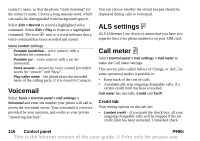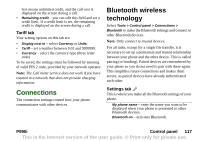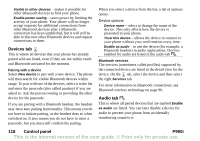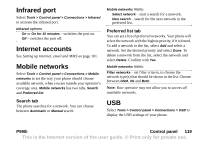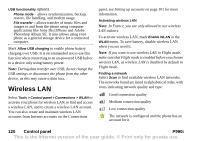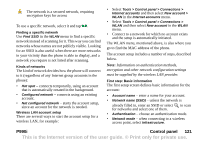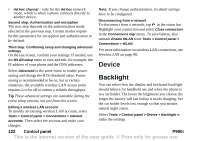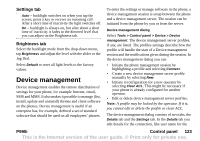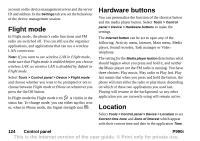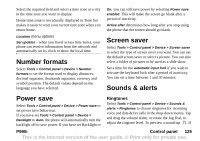Sony Ericsson P990i User Guide - Page 121
Finding a specific network, Kinds of networks, Wireless LAN account setup
 |
View all Sony Ericsson P990i manuals
Add to My Manuals
Save this manual to your list of manuals |
Page 121 highlights
The network is a secured network, requiring encryption keys for access To use a specific network, select it and tap . Finding a specific network Use Find SSID in the WLAN menu to find a specific network instead of scanning for it. This way you can find networks whose names are not publicly visible. Looking for an SSID is also useful when there are more networks in your vicinity than the phone is able to display, and a network you require is not listed after scanning. Kinds of networks The kind of network decides how the phone will connect to it (regardless of any Internet group accounts in the phone): • Hot spot - connects temporarily, using an account that is automatically created in the background. • Configured network - connects using an existing account. • Not configured network - starts the account setup, since an account for the network is needed. Wireless LAN account setup There are several ways to start the account setup for a wireless LAN, for example: • Select Tools > Control panel > Connections > Internet accounts and then select New account > WLAN in the Internet accounts menu. • Select Tools > Control panel > Connections > WLAN and then select New account in the WLAN menu. • Connect to a network for which no account exists and the setup is automatically initiated. The WLAN menu, mentioned above, is also where you go to find the MAC address of the phone. The account setup includes a number of steps, described below. Note: Information on authentication methods, encryption and other network configuration settings must be supplied by the wireless LAN provider. First step: Basic information The first setup screen defines basic information for the account: • Account name - enter a name for your account. • Network name (SSID) - unless the network is already filled in, enter an SSID or select to scan for networks and select one of them. • Authentication - choose an authentication mode. • Network mode - when connecting to a wireless access point, select Infrastructure. P990i Control panel 121 This is the Internet version of the user guide. © Print only for private use.