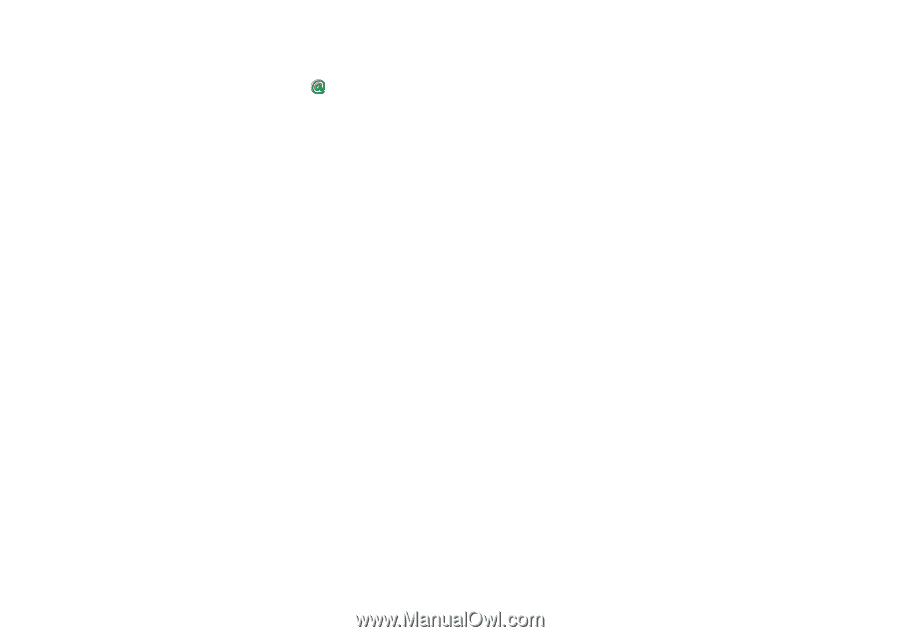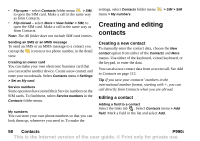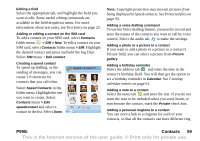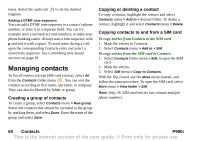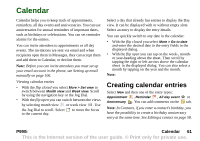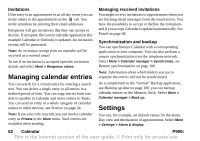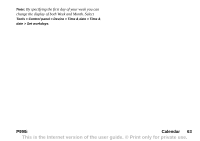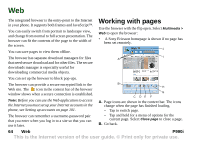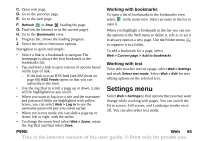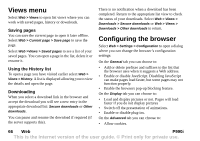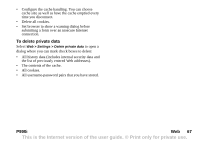Sony Ericsson P990i User Guide - Page 62
Invitations, Managing calendar entries, Managing received invitations, Synchronization and backup
 |
View all Sony Ericsson P990i manuals
Add to My Manuals
Save this manual to your list of manuals |
Page 62 highlights
Invitations If the entry is an appointment or an all day event you can invite others to the appointment on the tab. You invite attendees by entering their email addresses. Recipients will get invitations that they can accept or decline. If accepted, the current calendar application (for example Calendar or Outlook) is updated. An invitation receipt will be generated. Note: An invitation receipt from an attendee will be received as a normal email. To see if an invitation is accepted open the invitation details and select More > Response status. Managing calendar entries You can search for a certain entry by entering a search text. You can delete a single entry or all entries in a defined period of time. You can copy entries from one date to another in Calendar and move entries to Tasks. You can send an entry or a whole category of calendar entries to other devices, see Send as on page 24. Note: If you select the note tab, you can mark a calendar entry as Private in the More menu. Such entries are excluded when sending. Managing received invitations You might receive invitations to appointments when you are fetching email messages from the email server. You have the possibility to accept or decline the invitations and if you accept Calendar is updated automatically. See Email on page 48. Synchronization and backup You can synchronize Calendar with a corresponding application in your computer. You can also perform a remote synchronization over the telephone network. Select More > Calendar manager > Synchronize, see Remote synchronization on page 100. Note: Information about which folders you use to organize the entries will not be synchronized. As a complement to the "normal" Backup application, see Backing up data on page 100, you can backup calendar entries on the Memory Stick. Select More > Calendar manager > Back up. Settings You can, for example, set default values for the alarm, Day view and the duration of appointments. Select More > Settings > Alarm & display. 62 Calendar P990i This is the Internet version of the user guide. © Print only for private use.