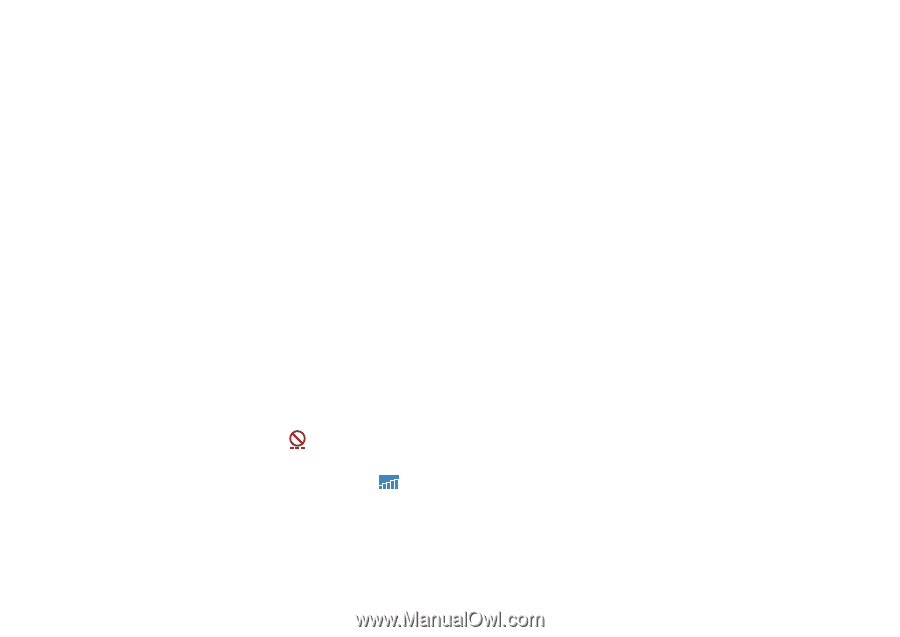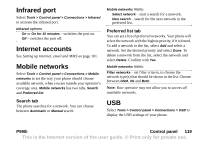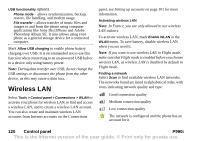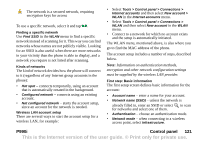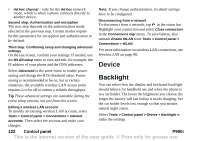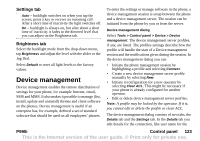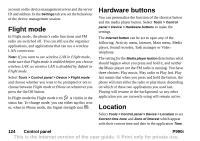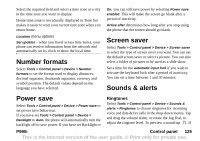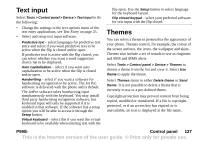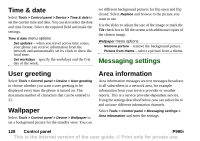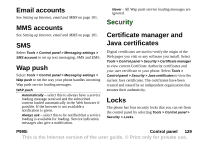Sony Ericsson P990i User Guide - Page 124
Flight mode, Hardware buttons, Location
 |
View all Sony Ericsson P990i manuals
Add to My Manuals
Save this manual to your list of manuals |
Page 124 highlights
account on the device management server and the server ID and address. In the Settings tab you set the behaviour of the device management session. Flight mode In Flight mode, the phone's radio functions and FM radio are switched off. You can still use the organizer applications, and applications that can use a wireless LAN connection. Note: If you want to use wireless LAN in Flight mode, make sure that Flight mode is enabled before you choose wireless LAN, as wireless LAN is disabled by default in Flight mode. Select Tools > Control panel > Device > Flight mode and choose whether you want to be prompted or not to choose between Flight mode or Phone on whenever you press the On/Off button. In Flight mode the Flight mode icon is visible in the status bar. To change mode, you can either tap this icon or, when in Phone mode, the Signal strength icon . Hardware buttons You can personalize the function of the shortcut button and the media player button. Select Tools > Control panel > Device > Hardware buttons to make the settings. The Internet button can be set to open any of the following: Activity menu, Internet, Main menu, Media player, Sound recorder, Task manager or Video telephony. The setting for the Media player button determines what should happen when you press and hold it, and neither the Music player nor the FM radio is running. You have three choices: Play music, Play radio or Play last. Play last means that when you press and hold the button, the phone will start either the radio or play music depending on which of these two applications you used last. Playing will resume in the background, so any other application you are currently using will remain active. Location Select Tools > Control panel > Device > Location to set Current time zone and Zone of interest which appear with their current time and date in the application Time. 124 Control panel P990i This is the Internet version of the user guide. © Print only for private use.