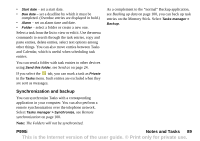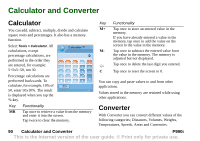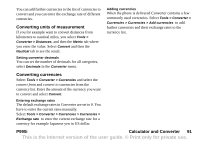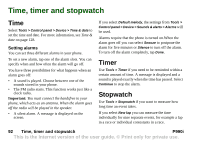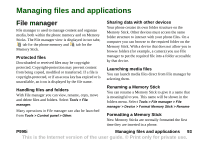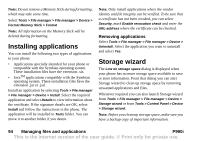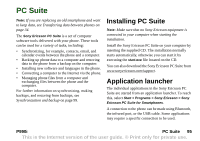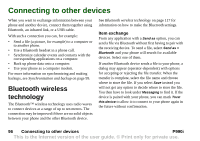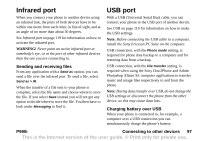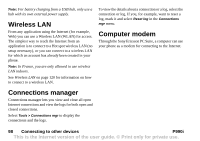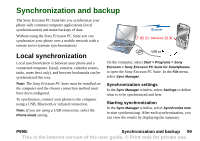Sony Ericsson P990i User Guide - Page 94
Installing applications, Removing applications, Storage wizard, Managing files and applications, P990i
 |
View all Sony Ericsson P990i manuals
Add to My Manuals
Save this manual to your list of manuals |
Page 94 highlights
Note: Do not remove a Memory Stick during formatting, which may take some time. Select Tools > File manager > File manager > Device > Format Memory Stick > Format Note: All information on the Memory Stick will be deleted during formatting. Installing applications You can install the following two types of applications in your phone: • Applications specially intended for your phone or compatible with the Symbian operating system. These installation files have the extension .sis. • JavaTM applications compatible with the Symbian operating system. These installation files have the extension .jar or .jad. Install an application by selecting Tools > File manager > File manager > Device > Install. Select the required application and select Details to view information about the certificate. If the signature details are OK, select Install and follow the instructions in the phone. The application will be installed in Tools folder. You can move it to another folder if you desire. Note: Only install applications where the vendor identity and file integrity can be verified. To be sure that a certificate has not been revoked, you can select Security, mark Enable revocation check and enter the URL-address where the certificate can be checked. Removing applications Select Tools > File manager > File manager > Device > Uninstall. Select the application you want to uninstall and select Yes. Storage wizard The Low on storage space dialog is displayed when your phone has no more storage space available to save or store information. From that dialog you can start Storage wizard to clean up storage space by removing unwanted applications and files. Whenever required you can also launch Storage wizard from Tools > File manager > File manager > Device > Storage wizard or from Tools > Control Panel > Device > Storage wizard. Note: Before you clean up storage space, make sure you have a backup copy of important information. 94 Managing files and applications P990i This is the Internet version of the user guide. © Print only for private use.