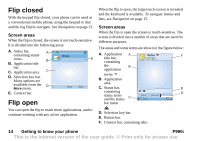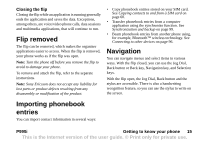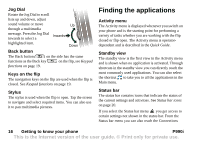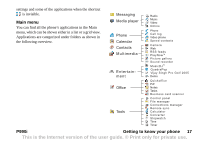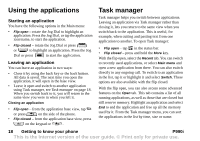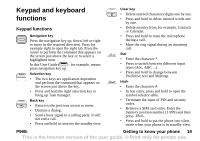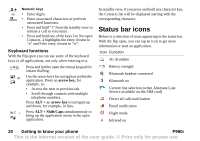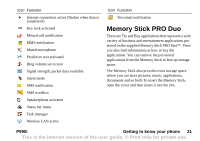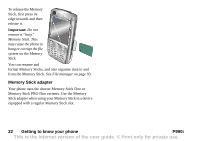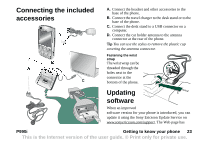Sony Ericsson P990i User Guide - Page 18
Using the applications, Starting an application, Task manager, Getting to know your phone, P990i
 |
View all Sony Ericsson P990i manuals
Add to My Manuals
Save this manual to your list of manuals |
Page 18 highlights
Using the applications Starting an application You have the following options in the Main menu: • Flip open - rotate the Jog Dial to highlight an application. Press the Jog Dial, or tap the application icon/name, to start the application. • Flip closed - rotate the Jog Dial or press or to highlight an application. Press the Jog Dial or press to start the application. Leaving an application You can leave an application in two ways: • Close it by using the back key or the back button. All data is saved. The next time you open the application, it will open in the base view. • Leave it open and switch to another application using Task manager, see Task manager on page 18. When you switch back to it, you will return to the same view you were in when you left it. Closing an application • Flip open - from the application base view, tap or press on the side of the phone. • Flip closed - from the application base view, press on the keypad or . Task manager Task manager helps you switch between applications. Leaving an application via Task manager rather than closing it, lets you return to the same view when you switch back to the application. This is useful, for example, when cutting and pasting text from one application to another. To open Task manager: • Flip open - tap in the status bar. • Flip closed - press and hold the More key. With the flip open, select the Recent tab. You can switch to recently used applications, or select Main menu and open a new application from there. You can also switch directly to any ongoing call. To switch to an application in the list, tap it or highlight it and select Switch. These options are also available with the flip closed. With the flip open, you can also access some advanced features on the Open tab. This tab contains a list of all running applications, as well as those that are closed but still reserve memory. Highlight an application and select End to end the application and free up all the memory used by it. From the Task manager menu, you can sort the applications in the list by time, size or name. 18 Getting to know your phone P990i This is the Internet version of the user guide. © Print only for private use.