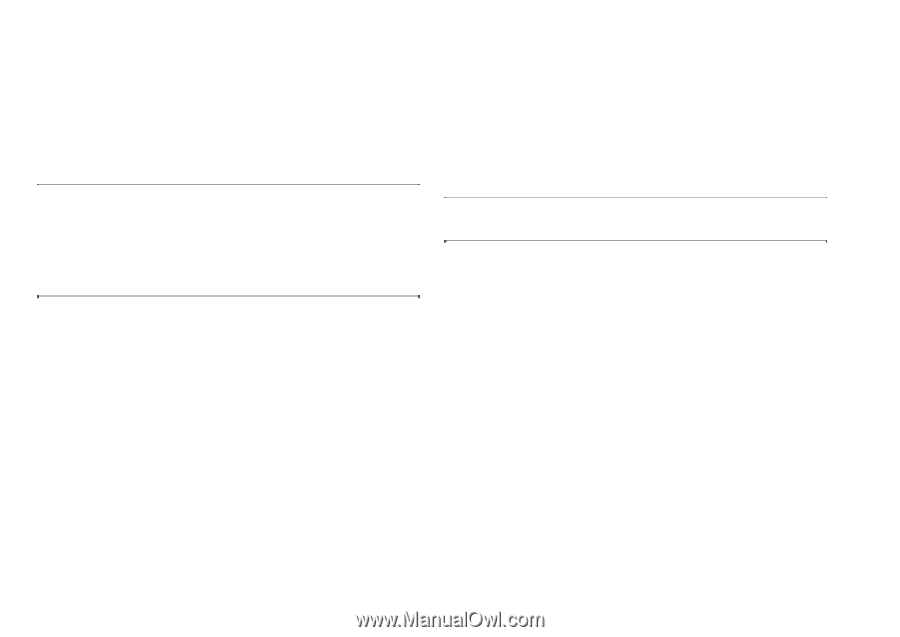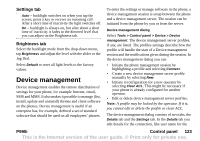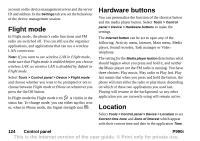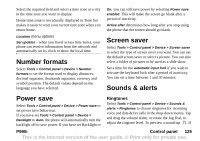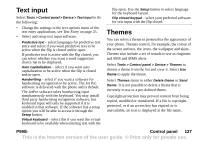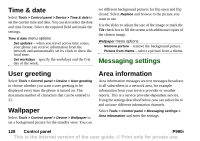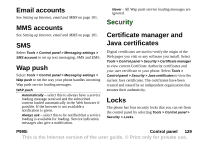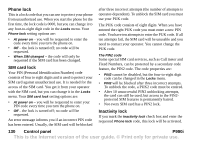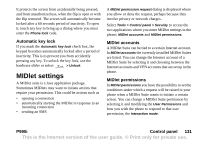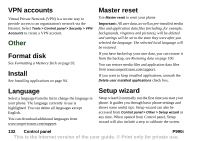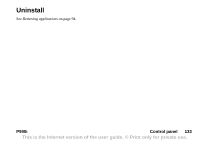Sony Ericsson P990i User Guide - Page 128
Time & date, User greeting, Wallpaper, Messaging settings, Area information
 |
View all Sony Ericsson P990i manuals
Add to My Manuals
Save this manual to your list of manuals |
Page 128 highlights
Time & date Select Tools > Control panel > Device > Time & date to set the current time and date. You can also select the date and time format. Select the required field and make the settings. Time & date menu options Set updates - when you travel across time zones, your phone can receive information from the network and automatically set its clock to show the local time. Set workdays - specify the workdays and the first day of the week. set different background pictures for flip open and flip closed. Select Replace and browse to the picture you want to use. Use the slider to adjust the size of the image or mark the Tile check box to fill the screen with additional copies of the chosen image. Wallpaper menu options Remove picture - remove the background picture. Picture from theme - select a picture from a theme. Messaging settings User greeting Select Tools > Control panel > Device > User greeting to choose whether you want a user greeting to be displayed every time the phone is turned on. The maximum number of characters that can be entered is 32. Wallpaper Select Tools > Control panel > Device > Wallpaper to set a background picture for the standby view. You can Area information Area information messages are text messages broadcast to all subscribers in a network area, for example information from your service provider or weather reports. This is a service provider-dependent service. Using the settings described below, you can subscribe to and activate different information channels. Select Tools > Control panel > Messaging settings > Area information and enter the settings. 128 Control panel P990i This is the Internet version of the user guide. © Print only for private use.