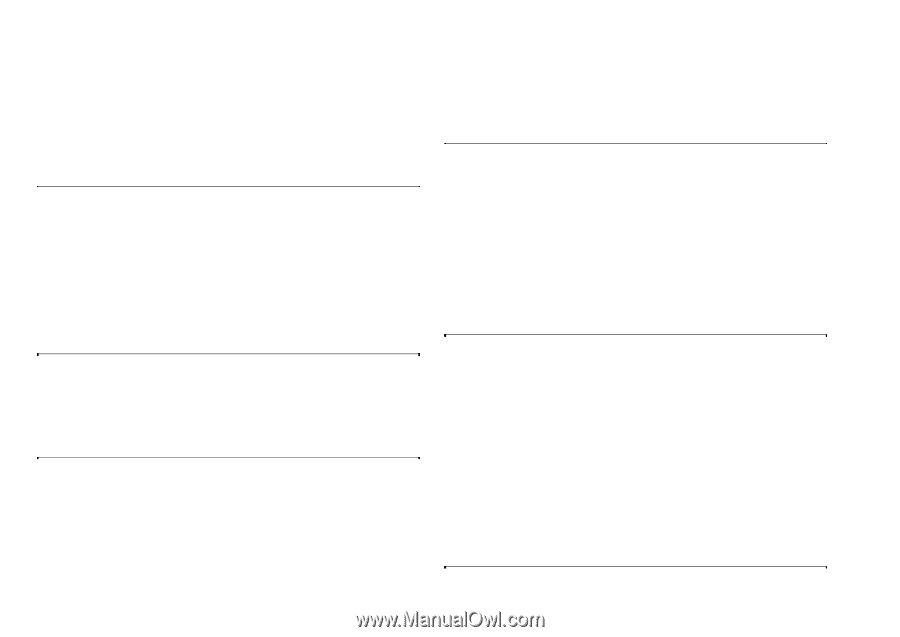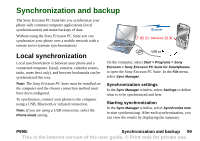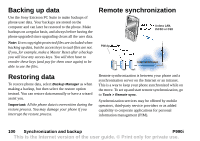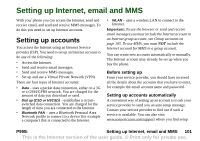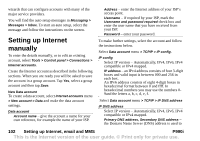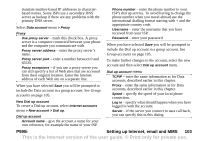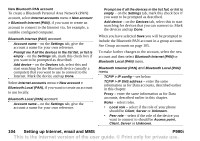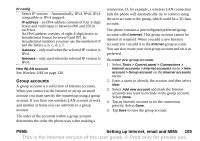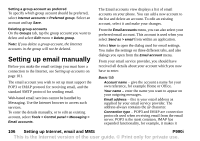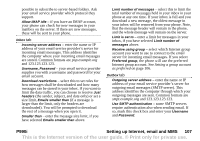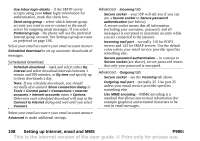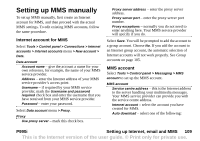Sony Ericsson P990i User Guide - Page 104
New Bluetooth PAN account, To create a Bluetooth Personal Area Network PAN
 |
View all Sony Ericsson P990i manuals
Add to My Manuals
Save this manual to your list of manuals |
Page 104 highlights
New Bluetooth PAN account To create a Bluetooth Personal Area Network (PAN) account, select Internet accounts menu > New account > Bluetooth Internet (PAN), if you want to create an account to connect to the Internet via, for example, a suitable configured computer. Bluetooth Internet (PAN) account Account name - on the Settings tab, give the account a name for your own reference. Prompt me if all the devices in the list fail, or list is empty - on the Settings tab, mark this check box if you want to be prompted as described. Add device - on the Devices tab, select this and start searching for the Bluetooth device (usually a computer) that you want to use to connect to the Internet. Mark the device and tap Done. Select Internet accounts menu > New account > Bluetooth Local (PAN), if you want to create an account to use locally. Bluetooth Local (PAN) account Account name - on the Settings tab, give the account a name for your own reference. Prompt me if all the devices in the list fail, or list is empty - on the Settings tab, mark this check box if you want to be prompted as described. Add device - on the Devices tab, select this to start searching for devices that you can connect to. Mark the devices and tap Done. When you have selected Save you will be prompted to include the Bluetooth PAN account in a group account. See Group accounts on page 105. To make further changes to the account, select the new account and then select Bluetooth Internet (PAN) or Bluetooth Local (PAN) menu. Bluetooth Internet (PAN) and Bluetooth Local (PAN) menu TCPIP > IP config - see below. TCPIP > IP DNS address - enter the same information as for Data accounts, described earlier in this chapter. Proxy - enter the same information as for Data accounts, described earlier in this chapter. Roles - select roles. • Local role - select if the role of your phone should be Client, Server or Unknown. • Peer role - select if the role of the device you want to connect to should be Access point, Client, Server or Unknown. 104 Setting up Internet, email and MMS P990i This is the Internet version of the user guide. © Print only for private use.