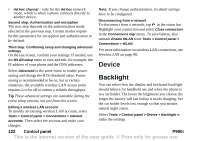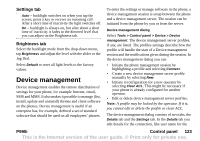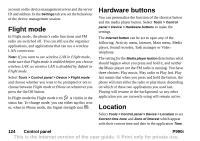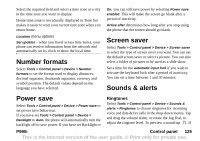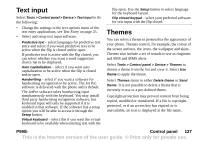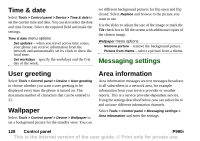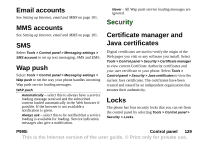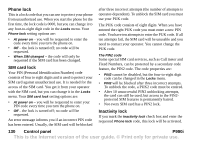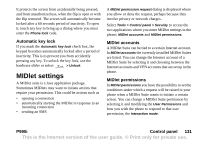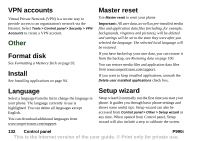Sony Ericsson P990i User Guide - Page 127
Text input, Themes
 |
View all Sony Ericsson P990i manuals
Add to My Manuals
Save this manual to your list of manuals |
Page 127 highlights
Text input Select Tools > Control panel > Device > Text input to do the following: • Change the settings in the text options menu of the text entry applications, see Text Entry on page 25. • Select and setup text input software. Predictive text - select languages for predictive text entry and select if you want predictive text to be active when the flip is closed and/or open. If predictive text is active with the flip closed, you can select whether you want a word suggestion choice list to be displayed. Auto capitalization - select if you want auto capitalization to be active when the flip is closed and/or open. Handwriting - select if you want a software for handwriting recognition to be active. The Jot Pro software is delivered with the phone and is default. The JotPro software takes handwriting input simultaneously with the keyboard. You may install third party handwriting recognition software, but keyboard input will only be supported if it is enabled in that software. If the software has a setup option you will be able to access it through the Setup button. Virtual keyboard - select this if you want the virtual keyboard to be available when entering text with the flip open. Use the Setup button to select language for the keyboard layout. Flip closed keypad - select your preferred software for text input with the flip closed. Themes You can select a theme to personalize the appearance of your phone. Themes control, for example, the colour of the screen and text, the icons, the wallpaper and skins. Themes also include a set of sounds to use as ringtones and SMS and MMS alerts. Select Tools > Control panel > Device > Themes to choose a theme from the list and view it. Select Use theme to apply the theme. Select Themes menu to either Delete theme or Send theme. It is not possible to delete a theme that is currently in use or a pre-defined theme. Copyright-protection may prevent content from being copied, modified or transferred. If a file is copyrightprotected, or if an access key has expired or is unavailable, an icon is displayed at the file name. P990i Control panel 127 This is the Internet version of the user guide. © Print only for private use.