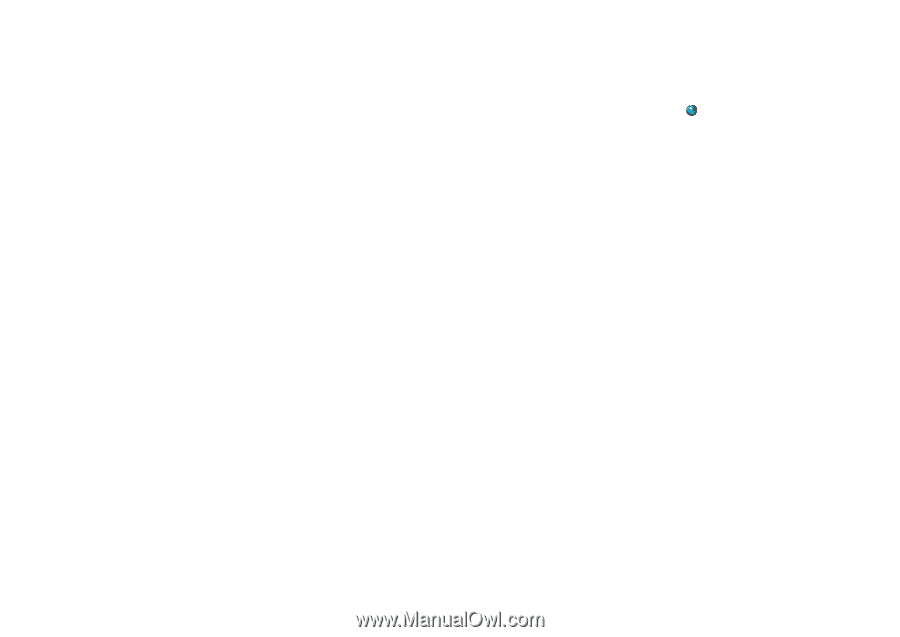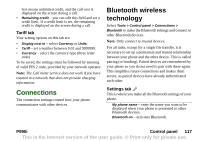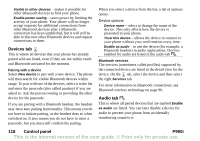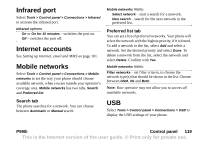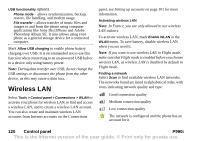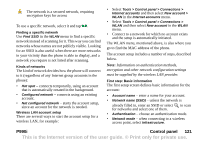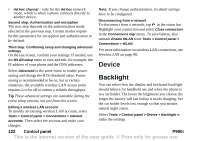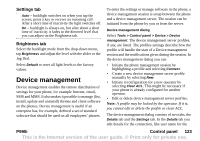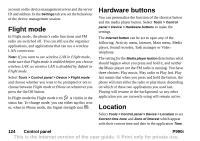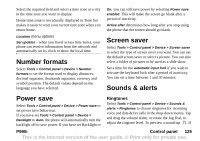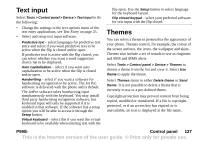Sony Ericsson P990i User Guide - Page 122
Second step: Authentication and encryption
 |
View all Sony Ericsson P990i manuals
Add to My Manuals
Save this manual to your list of manuals |
Page 122 highlights
• Ad hoc channel - only for the Ad hoc network mode, which is when a phone connects directly to another device. Second step: Authentication and encryption The next step depends on the authentication mode selected in the previous step. Certain modes require further parameters for encryption and authentication to be defined. Third step: Confirming setup and changing advanced settings On the last screen, confirm your settings. If needed, use the WLAN setup menu to view and edit, for example, the IP address of your phone and the DNS addresses. Note: If you change authentication, its detail settings have to be configured. Disconnecting from a network To disconnect from a network, tap in the status bar. Highlight your connection and select Close connection in the Connections mgr menu. To save battery, also unmark Enable WLAN from Tools > Control panel > Connections > WLAN. For more information on wireless LAN connections, see Wireless LAN on page 98. Device Select Advanced in the same menu to enable power saving and change the RTS threshold value. Power saving is recommended to be on, but in certain situations, the available wireless LAN access point requires it to be off to ensure a reliable throughput. Tip These advanced settings are available during the entire setup process, not just from this screen. Editing a wireless LAN account To modify an existing wireless LAN account, select Tools > Control panel > Connections > Internet accounts. Then select the account and make your changes. Backlight You can select how the display and keyboard backlight should behave for handheld use and when the phone is in a car holder. The lower the brightness you choose, the longer the battery will last before it needs charging. Set the car holder levels low enough so that you sustain natural night vision. Select Tools > Control panel > Device > Backlight to make the settings. 122 Control panel P990i This is the Internet version of the user guide. © Print only for private use.