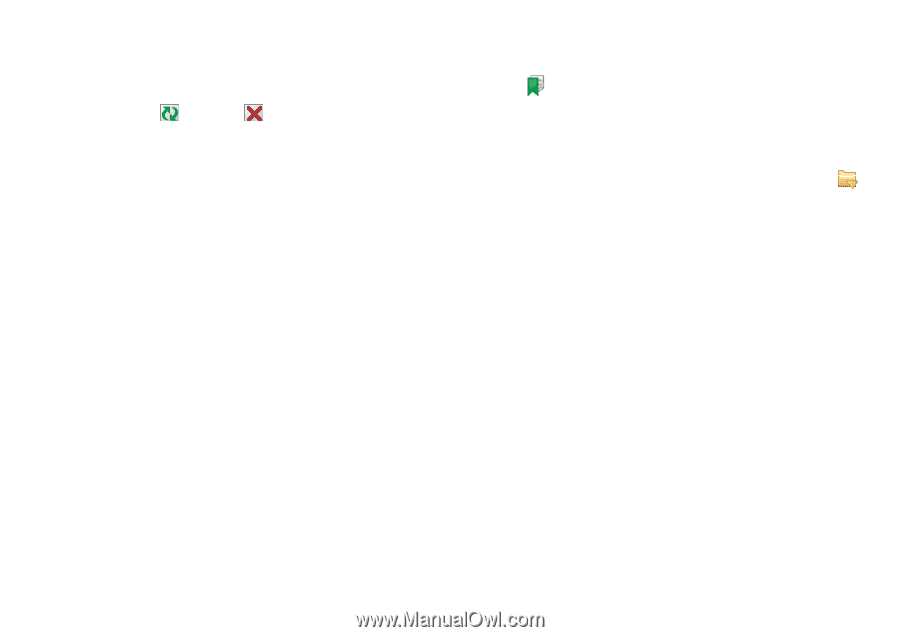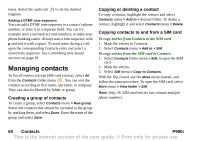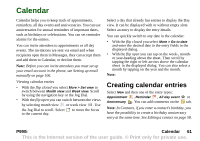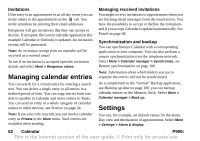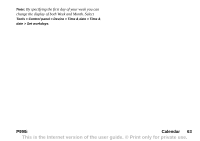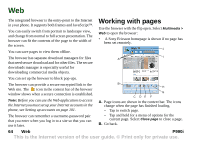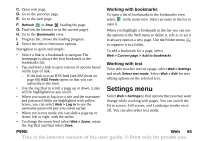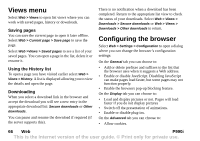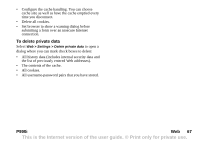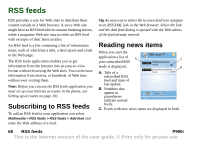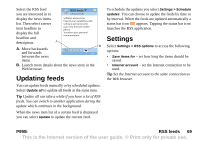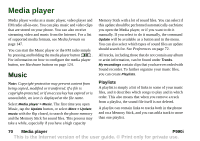Sony Ericsson P990i User Guide - Page 65
Working with bookmarks, Working with text, Settings menu, P990i
 |
View all Sony Ericsson P990i manuals
Add to My Manuals
Save this manual to your list of manuals |
Page 65 highlights
C. Open web page. D. Go to the previous page. E. Go to the next page. F. Refresh or Stop loading the page. G. Find (on the Internet or in the current page). H. Go to the Bookmarks view. I. Progress bar, shows the loading progress. J. Select the title to find menu options. Navigation is quick and simple: • Select a link or a bookmark to navigate.The homepage is always the first bookmark in the bookmarks list. • Tap and hold a link to open a menu of options based on the type of link. - If the link is to an RSS feed (see RSS feeds on page 68) RSS Feeds opens so that you can subscribe to the feed. • Use the Jog Dial to scroll a page up or down. Links will be highlighted as you scroll. • When you want to log in to a site and the username and password fields are highlighted with yellow boxes, you can select Web > Log in to use the username-password pair you saved earlier. • When not in text mode you can slide a page up or down, left or right, with the stylus. • To change the zoom level select Web > Zoom, rotate the Jog Dial and then select Save. Working with bookmarks To open a list of bookmarks in the bookmarks view select in the main view. Select an entry in the list to open it. When you highlight a bookmark in the list you can use the options in the Web menu to delete it, edit it, or set it to always open in a new page. Use the Folder menu to organize it in a folder. To add a bookmark for a page, select Web > Current page > Add to bookmarks Working with text To be able to select text on a page, select Web > Settings and mark Select text mode. Select Web > Edit for text editing options on the selected text. Settings menu Select Web > Settings to find options that you may want change while working with pages. You can switch the Fit to screen, Full screen, and Landscape modes on or off. You can also select text mode. P990i Web 65 This is the Internet version of the user guide. © Print only for private use.