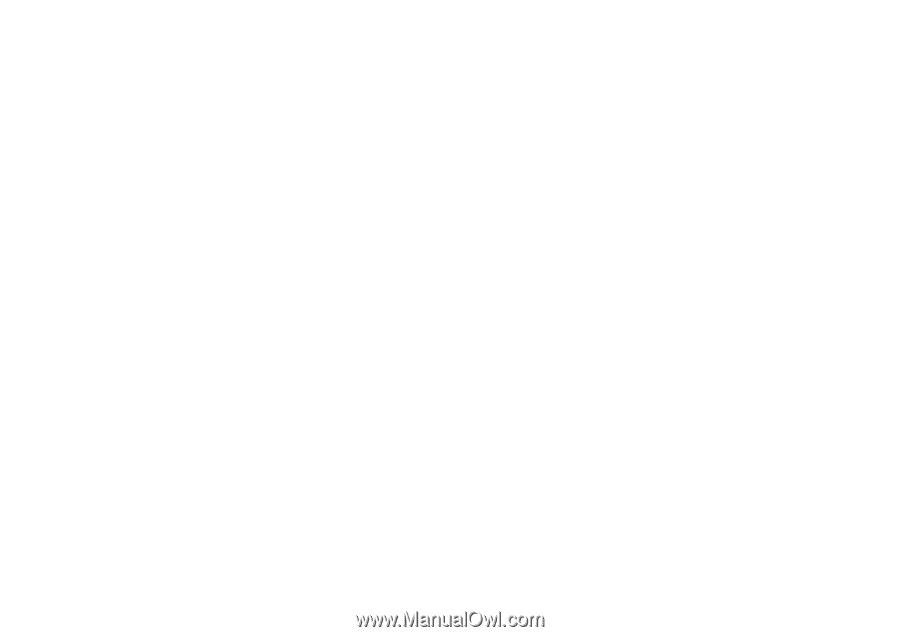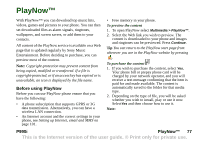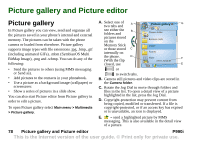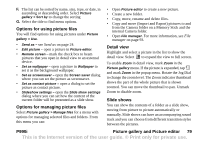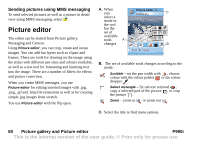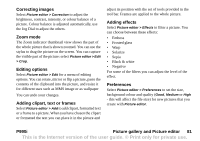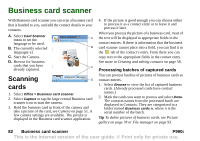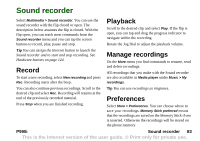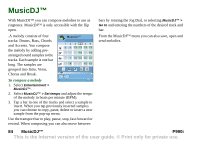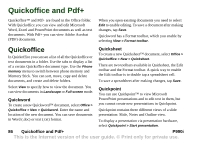Sony Ericsson P990i User Guide - Page 81
Correcting images, Zoom mode, Editing options, Adding clipart, text or frames, Adding effects
 |
View all Sony Ericsson P990i manuals
Add to My Manuals
Save this manual to your list of manuals |
Page 81 highlights
Correcting images Select Picture editor > Correction to adjust the brightness, contrast, intensity, or colour balance of a picture. Colour balance is adjusted automatically, use the Jog Dial to adjust the others. Zoom mode The Zoom indicator thumbnail view shows the part of the whole picture that is shown zoomed. You can use the stylus to drag the picture on the screen. You can capture the visible part of the picture: select Picture editor > Edit > Crop. Editing options Select Picture editor > Edit for a menu of editing options. You can rotate, mirror or flip a picture, paste the contents of the clipboard into the picture, and resize it for different uses such as MMS image or as wallpaper You can undo your changes. Adding clipart, text or frames Select Picture editor > Add to add clipart, formatted text or a frame to a picture. When you have chosen the clipart or formatted the text you can place it in the picture and adjust its position with the set of tools provided in the tool bar. Frames are applied to the whole picture. Adding effects Select Picture editor > Effects to filter a picture. You can choose between these effects: • Emboss • Frosted glass • Warp • Solarize • Sepia • Black & white • Negative For some of the filters you can adjust the level of the effect. Preferences Select Picture editor > Preferences to set the size, background colour and quality (Good, Medium or High - this will affect the file size) for new pictures that you create with Picture editor. P990i Picture gallery and Picture editor 81 This is the Internet version of the user guide. © Print only for private use.