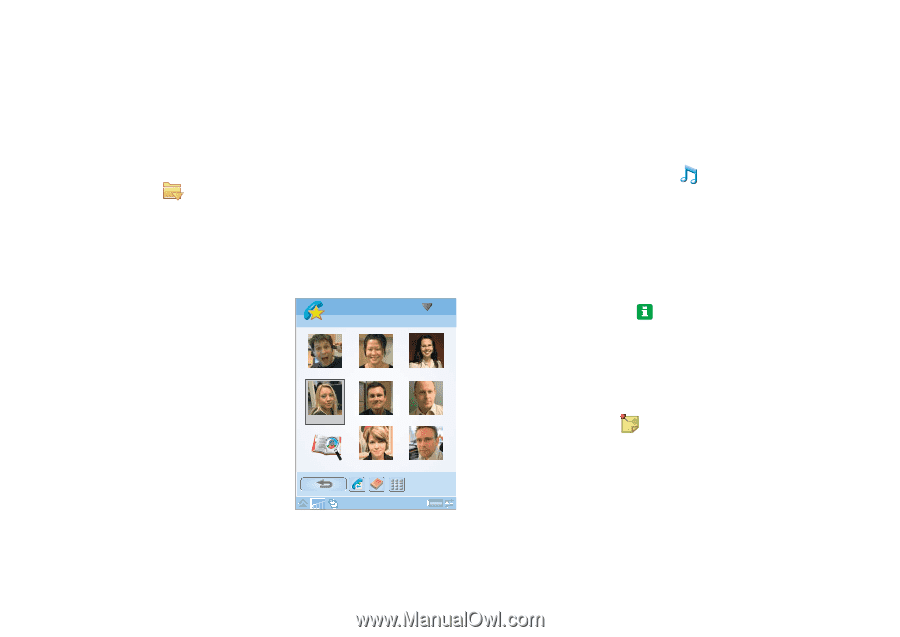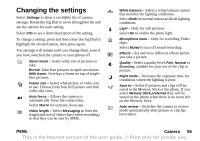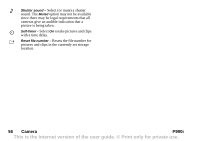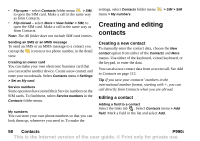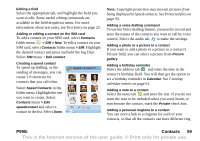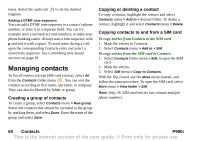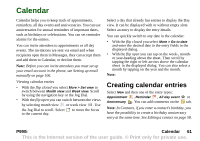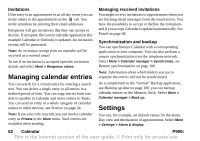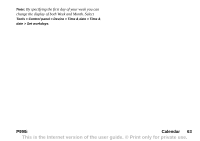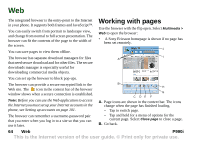Sony Ericsson P990i User Guide - Page 59
Editing a field, Adding or editing a contact on the SIM card, Creating a speed contact
 |
View all Sony Ericsson P990i manuals
Add to My Manuals
Save this manual to your list of manuals |
Page 59 highlights
Editing a field Select the appropriate tab, and highlight the field you want to edit. Some useful editing commands are available in the field dropdown menu. For more information about text entry, see Text Entry on page 25. Adding or editing a contact on the SIM card To add a contact on your SIM card, select Contacts folder menu > SIM > New. To edit a contact on your SIM card, select Contacts folder menu > SIM. Highlight the desired contact and press and hold the Jog Dial. Select SIM menu > Edit contact. Creating a speed contact To speed up dialling, or the sending of messages, you can create 1-9 shortcuts for contacts that you call often. Select Speed Contacts in the folder menu. Highlight the one you want to create. Select Contacts menu > Edit speedcontact and select a contact in the list. Select Done. Speed contacts 1 2 3 Bob 4 Shu 5 Karen 6 Anna 7 Marcel 8 Lars 9 Empty Nadja Peter Note: Copyright-protection may prevent pictures from being displayed in Speed contacts. See Protected files on page 93. Adding a voice dialling command To use the Voice dialling feature, you need to record and store the names of the contacts you want to call by voice control. Select the audio tab to make the settings. Adding a photo or a picture to a contact If you want to add a photo or a picture to a contact's Picture field, you can select a picture from Picture gallery. Adding a birthday reminder Select the address tab and enter the date in the contact's birthday field. You will then get the option to set a birthday reminder in Calendar. See Creating calendar entries on page 61. Adding a note to a contact Select the notes tab and enter the text. If you do not want the note to be included when you send, beam, or synchronize the contact, mark the Private check box. Adding a personal ringtone to a contact You can store a link to a ringtone for each of your contacts, so that all the contacts can have different ring P990i Contacts 59 This is the Internet version of the user guide. © Print only for private use.