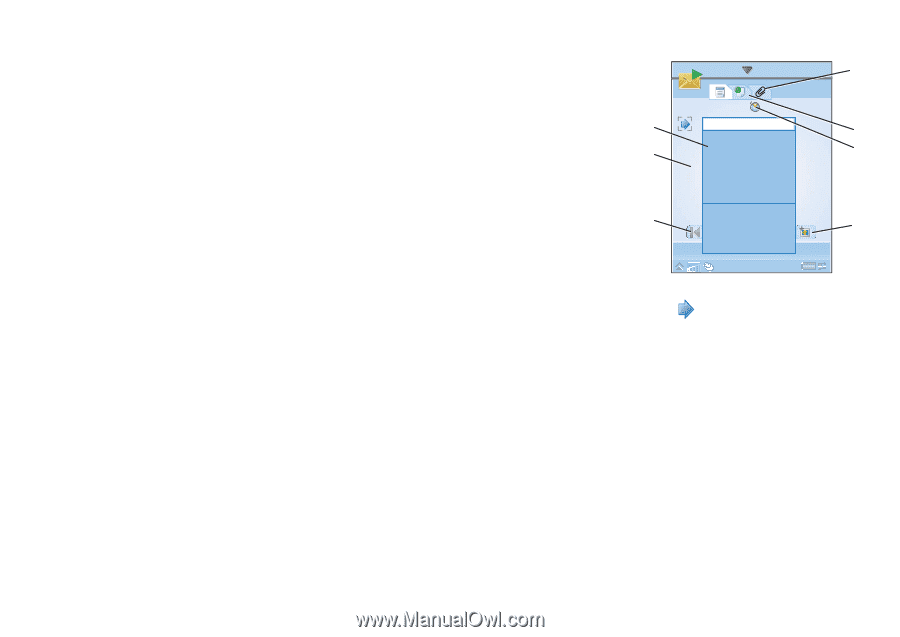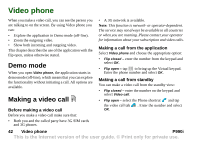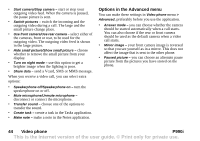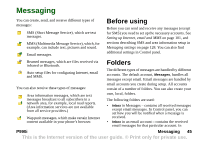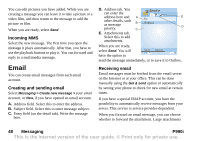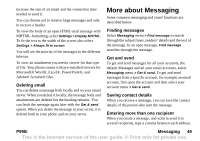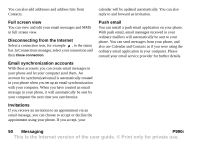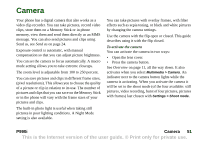Sony Ericsson P990i User Guide - Page 47
MMS, Creating and sending MMS, Messaging >, Create new, message > MMS, New > MMS
 |
View all Sony Ericsson P990i manuals
Add to My Manuals
Save this manual to your list of manuals |
Page 47 highlights
other items to your message it becomes an EMS (Enhanced Message Service) message. You can answer an SMS with an MMS. You can also receive a delivery report, see SMS on page 129. MMS Multimedia messages can include pictures, video clips, animations and sound, organized like a slide presentation with time-based control of the playback. You can answer with an SMS. If the sending or receiving of messages is interrupted, the sending or receiving will resume when it is possible, without losing information. Creating and sending MMS Select Messaging > MMS G Create new message > MMS, or 1/1 5 1 KB New > MMS, if you A Select template F Picture have opened the B Text E Messages account. Scribble Sound A. Menu options. Video You can select a C template, or Take picture Record sound Make video D select what you want to add to the message. (If the menu is not open, select .) B. Entry field (on the detail tab). Create your message here. C. Playback buttons. D. New page icon. Select this to open a new page. E. Time view icon. Select this to open a view where you can adjust when and for how long your added items will be shown. F. Address tab. Select this to enter the recipient and other details. G. Attachments tab. Select this to add attachments. (The tab is only visible if Creation mode is set to Free or Warning. See Send tab on page 110.) P990i Messaging 47 This is the Internet version of the user guide. © Print only for private use.