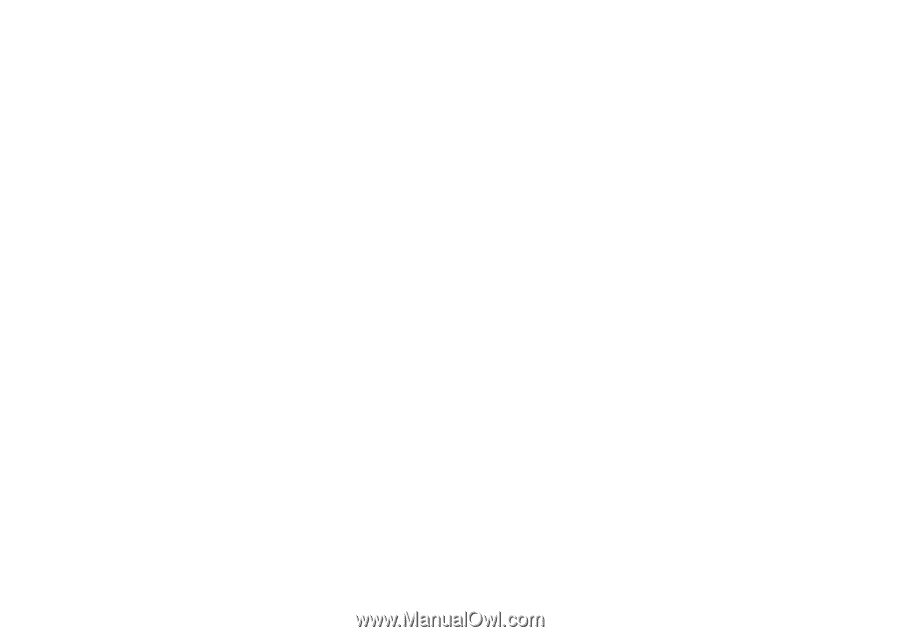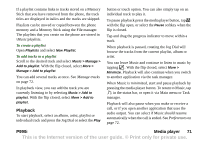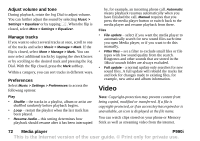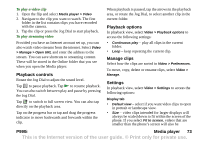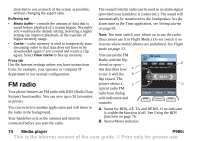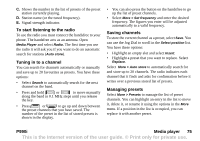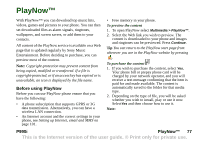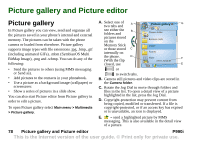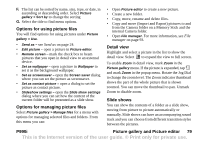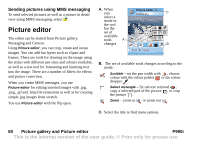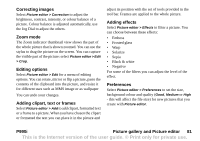Sony Ericsson P990i User Guide - Page 76
Using the RDS functions, While listening to the radio, Online, Media player, P990i
 |
View all Sony Ericsson P990i manuals
Add to My Manuals
Save this manual to your list of manuals |
Page 76 highlights
Using the RDS functions The RDS functionality lets you set the radio to automatically switch to a channel when it is broadcasting a traffic announcement (TA) or news announcement (NEWS). The radio can also re-tune to the alternative frequency that gives the best reception for the channel you have set (AF). Select More > Settings > RDS options in the menu. In the dialog you can turn the RDS, TA and NEWS functions on or off and set the volume level for interrupting announcements. To read the RDS radio text information sent out over the current channel, open the flip and tap the text. Up to 64 characters will be displayed. While listening to the radio To adjust the volume Rotate the Jog Dial to adjust the volume. To transfer the sound To transfer the sound to the device you want to use, for example the speaker or a Bluetooth headset, select More > Settings > Transfer sound to open the Transfer sound dialog, see Transferring sound on page 34. To switch to another application with the radio in the background You can listen to the radio while using other applications: • Select More > Minimize. The radio continues to play in the background and the phone switches to the standby screen. • Alternatively, select More > Task manager to open the Task manager, from where you can switch to other applications. Online Online contains the streaming media links that you have saved from within Video. Media links may also have been preloaded by your operator. Select a link and tap Open link, or select Online > New link and enter the Web address. You must enter the full path to the streaming content. 76 Media player P990i This is the Internet version of the user guide. © Print only for private use.