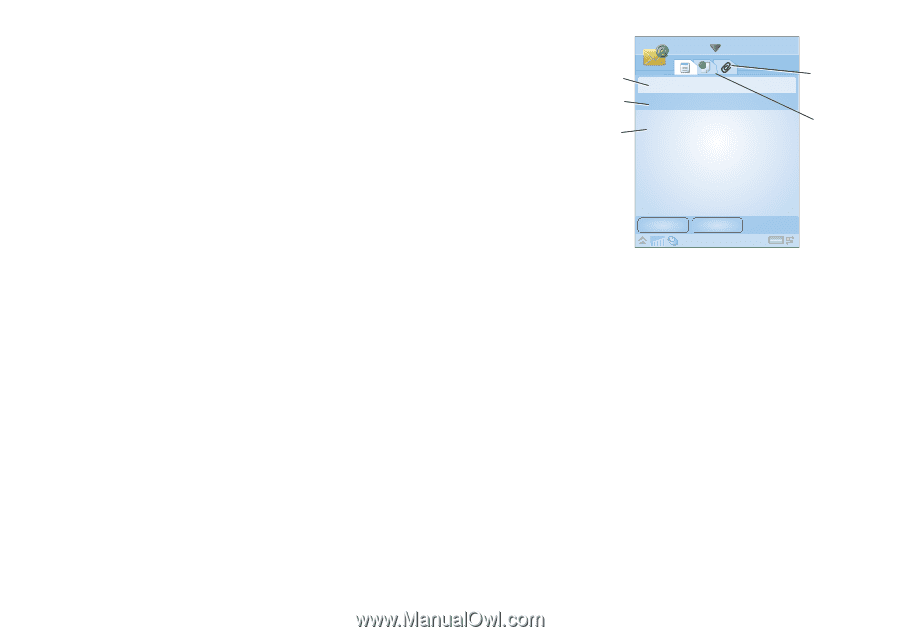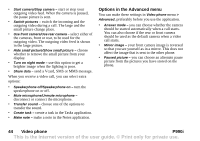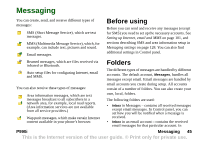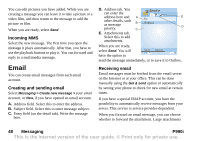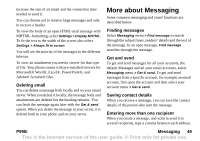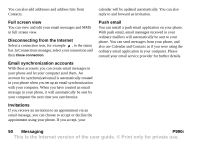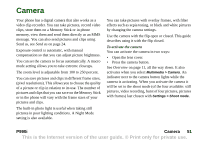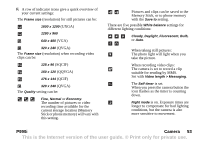Sony Ericsson P990i User Guide - Page 48
Incoming MMS, Email, Creating and sending email, Receiving email, Address tab. - manual
 |
View all Sony Ericsson P990i manuals
Add to My Manuals
Save this manual to your list of manuals |
Page 48 highlights
You can edit pictures you have added. While you are creating a message you can leave it to take a picture or a video film, and then return to the message to add the picture or film. When you are ready, select Send. Incoming MMS Select the new message. The first time you open the message it plays automatically. After that, you have to use the playback buttons to play it. You can forward and reply to a multimedia message. Email You can create email messages from each email account. Creating and sending email Select Messaging > Create new message > your email account, or New, if you have opened an email account. A. Address field. Select this to enter the address. B. Subject field. Select this to enter message subject. C. Entry field (on the detail tab). Write the message here. D. Address tab. You can enter the Email address here and A other details, such as message B priority. C To: Subject: E D E. Attachments tab. Select this to add attachments. When you are ready, select Send. You will Send Cancel have the option to send the message immediately, or to save it to Outbox. Receiving email Email messages must be fetched from the email server on the Internet or at your office. This can be done manually using the Get & send option or automatically by setting your phone to check for new email at certain times. If you have a special IMAP account, you have the possibility to automatically receive messages from your server. This service is service provider-dependent. When you forward an email message, you can choose whether to forward the attachment. Large attachments 48 Messaging P990i This is the Internet version of the user guide. © Print only for private use.