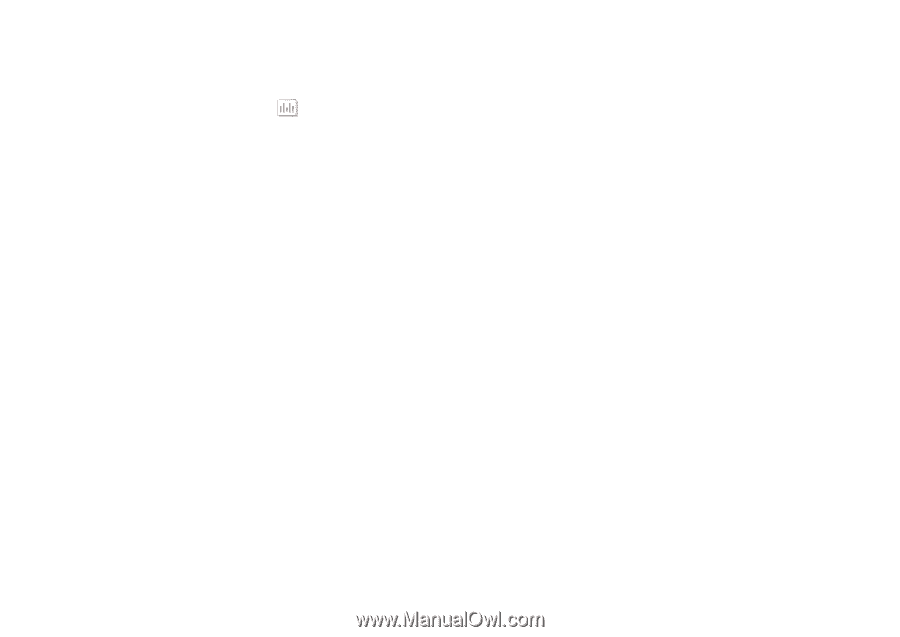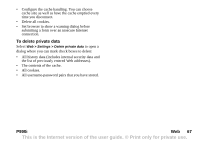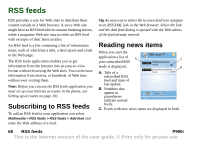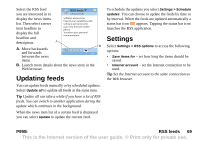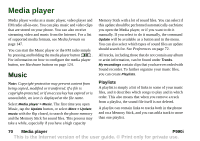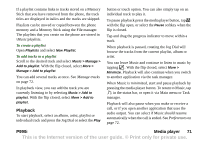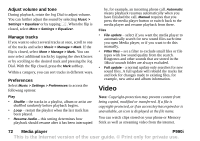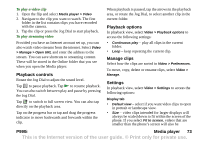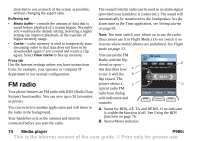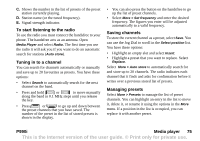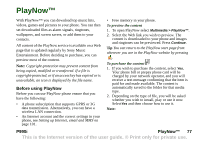Sony Ericsson P990i User Guide - Page 72
Adjust volume and tone, Manage tracks, Preferences, Play, Files, Video, Media player, P990i
 |
View all Sony Ericsson P990i manuals
Add to My Manuals
Save this manual to your list of manuals |
Page 72 highlights
Adjust volume and tone During playback, rotate the Jog Dial to adjust volume. You can further adjust the sound by selecting Music > Settings > Equalizer or by tapping . When the flip is closed, select More > Settings > Equalizer. Manage tracks If you want to select several tracks at once, scroll to one of the tracks and select Music > Manage > Mark. If the flip is closed, select More > Manage > Mark. You can now select additional tracks by tapping the check boxes or by scrolling to the desired track and pressing the Jog Dial. With the flip closed, press the Mark softkey. Within a category, you can sort tracks in different ways. Preferences Select Music > Settings > Preferences to access the following options: Play • Shuffle - the tracks in a playlist, album or artist are shuffled randomly before playback begins. • Loop - restart the playlist when the last track has been played. • Resume Audio - this setting determines how playback should resume after it has been interrupted by, for example, an incoming phone call. Automatic means playback resumes automatically when you have finished the call. Manual requires that you press the media player button or switch back to the media player and resume playback from there. Files • File update - select if you want the media player to automatically search for new sound files each time you open Media player, or if you want to do this manually. • Filter files - set a filter to exclude small files or file types with low sound quality from the search. Ringtones and other sounds that are stored in the \Music\sounds folder are always excluded. • Full update - a normal update only searches for new sound files. A full update will rebuild the tracks list and look for changes made to existing files, for example, new artist and album information. Video Note: Copyright-protection may prevent content from being copied, modified or transferred. If a file is copyright-protected, or if an access key has expired or is unavailable, an icon is displayed at the file name. You can watch clips stored on your phone or Memory Stick as well as streaming video from the internet. 72 Media player P990i This is the Internet version of the user guide. © Print only for private use.