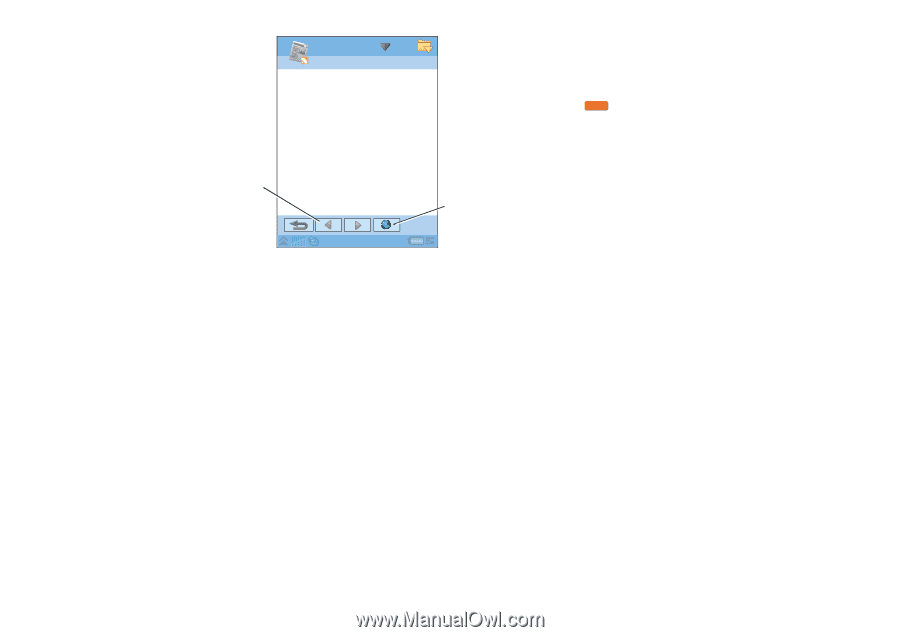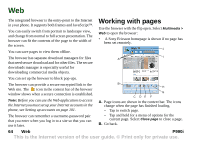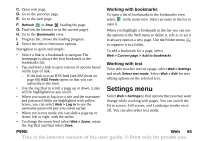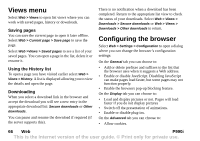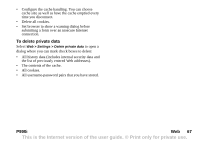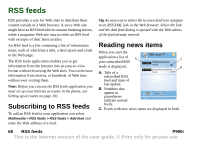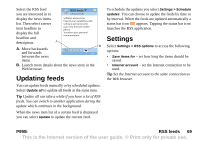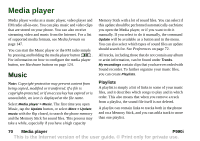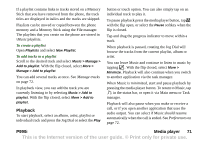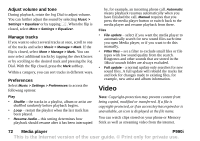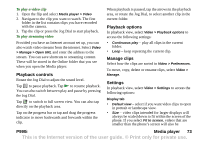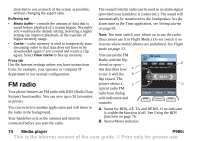Sony Ericsson P990i User Guide - Page 69
Updating feeds, Settings, P990i, RSS feeds - software download
 |
View all Sony Ericsson P990i manuals
Add to My Manuals
Save this manual to your list of manuals |
Page 69 highlights
Select the RSS feed you are interested in to RSS feeds FUN & downloads display the news items list. Then select a news Software and services Expand your capabilities with software and services for item headline to your Sony Ericsson mobile phone. display the full headline and Transform your personal communication. description. A B A. Move backwards and forwards between the news items. B. Launch more details about the news story in the Web browser. Updating feeds You can update feeds manually or by scheduled updates. Select Update all to update all feeds at the same time. Tip Update all can take a while if you have a lot of RSS feeds. You can switch to another application during the update which continues in the background. When the news item list of a certain feed is displayed you can select Update to update the current feed. To schedule the updates you select Settings > Schedule updates. You can choose to update the feeds by time or by interval. When the feeds are updated automatically a status bar icon RSS appears. Tapping the status bar icon launches the RSS application. Settings Select Settings > RSS options to access the following options: • Save items for - set how long the items should be saved. • Internet account - set the Internet connection to be used. Tip Set the Internet account to the same connection as the Web browser. P990i RSS feeds 69 This is the Internet version of the user guide. © Print only for private use.