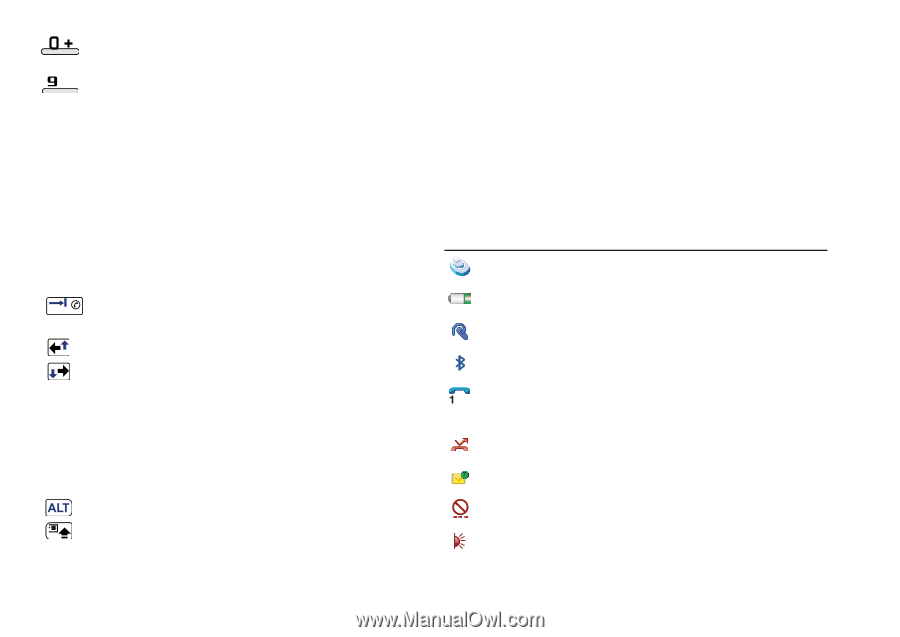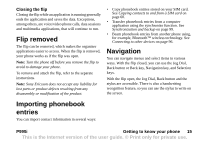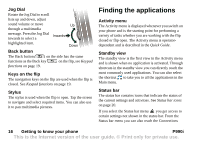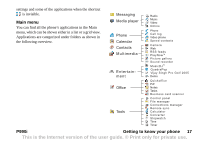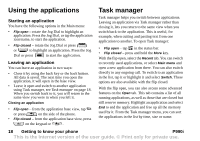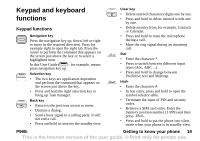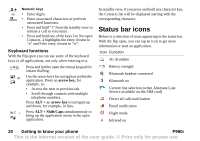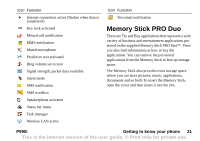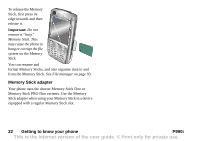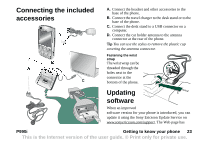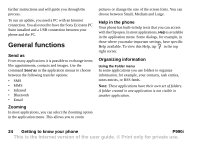Sony Ericsson P990i User Guide - Page 20
Keyboard functions, Status bar icons, Getting to know your phone, P990i - battery
 |
View all Sony Ericsson P990i manuals
Add to My Manuals
Save this manual to your list of manuals |
Page 20 highlights
Numeric keys to • Enter digits. • Enter associated characters or perform associated functions. • Press and hold "1" from the standby view to initiate a call to voicemail. • Press and hold one of the keys 2 to 9 to open Contacts. 2 highlights the entry closest to "a" and 9 the entry closest to "w". Keyboard functions With the flip open you can use some of the keyboard keys in all applications, not only when entering text. Press and hold to open the virtual keypad for instant dialling. or Use the arrow keys for navigation within the application. Press an arrow key, for example, to: • Access the next or previous tab. • Scroll through contacts with multiple telephone numbers. Press ALT + an arrow key to navigate up and down, for example, in lists. + Press ALT + Shift/Caps simultaneously to bring up the application menu in the open application. In standby view, if you press and hold any character key, the Contacts list will be displayed starting with the corresponding character. Status bar icons Below is a selection of icons appearing in the status bar. With the flip open, you can tap an icon to get more information or start an application. Icon Function 3G Available Battery strength Bluetooth headset connected Bluetooth on Current line selection (when Alternate Line Service available on the SIM card) Divert all calls notification Email notification Flight mode Infrared on 20 Getting to know your phone P990i This is the Internet version of the user guide. © Print only for private use.