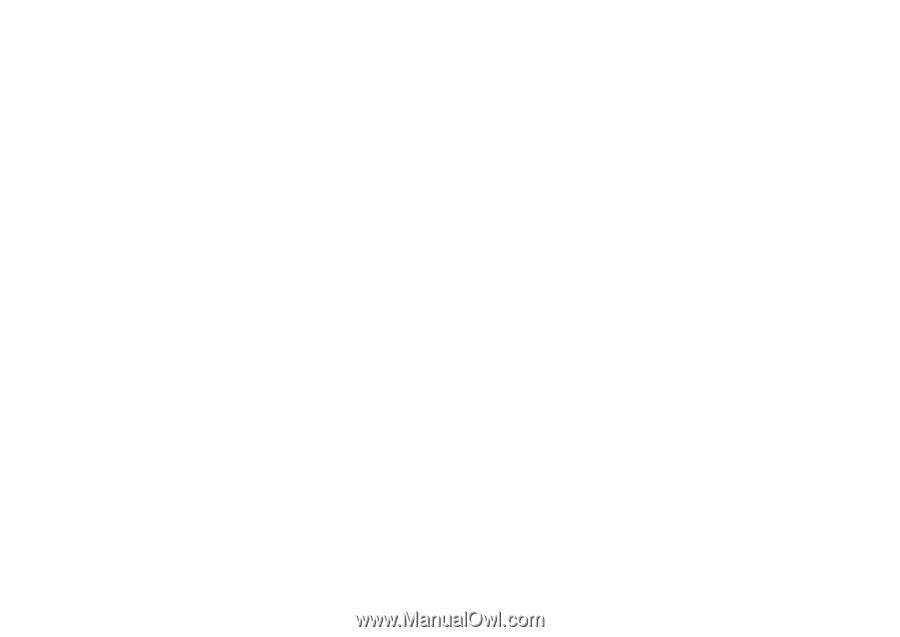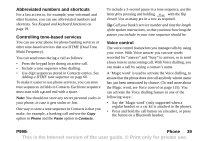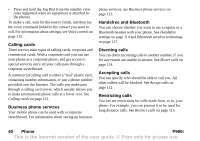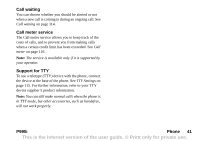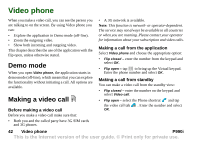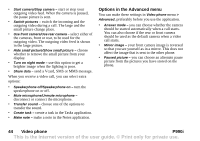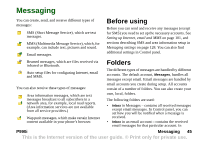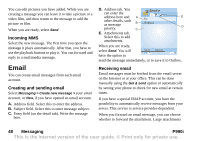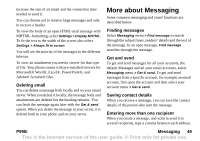Sony Ericsson P990i User Guide - Page 44
Options in the Advanced menu, You can make these settings
 |
View all Sony Ericsson P990i manuals
Add to My Manuals
Save this manual to your list of manuals |
Page 44 highlights
• Start camera/Stop camera - start or stop your outgoing video feed. When the camera is paused, the pause picture is sent. • Switch pictures - switch the incoming and the outgoing video during a call. The large and the small picture change place. • Use front camera/Use rear camera - select either of the cameras, front or rear, to be used for the outgoing video. The outgoing video feed is shown in the large picture. • Hide small picture/Show small picture - choose whether to remove the small picture from your display. • Turn on night mode - use this option to get a brighter image when the lighting is poor. • Share data - send a Vcard, SMS or MMS message. When you receive a video call, you can select extra options: • Speakerphone off/Speakerphone on - turn the speakerphone on or off. • Mute microphone/Unmute microphone - disconnect or connect the microphone. • Transfer sound - choose one of the options to transfer the sound. • Create task - create a task in the Tasks application. • Make note - make a note in the Notes application. Options in the Advanced menu You can make these settings in Video phone menu > Advanced, preferably before you use the application. • Answer mode - you can choose whether the camera should be started automatically when a call starts. You can also choose if the rear or front camera should be used as the default camera when a video call starts. • Mirror image - your front camera image is reversed so that you see yourself as in a mirror. This does not affect the image that is sent to the other phone. • Paused picture - you can choose an alternate pause picture from the pictures you have stored on the phone. 44 Video phone P990i This is the Internet version of the user guide. © Print only for private use.