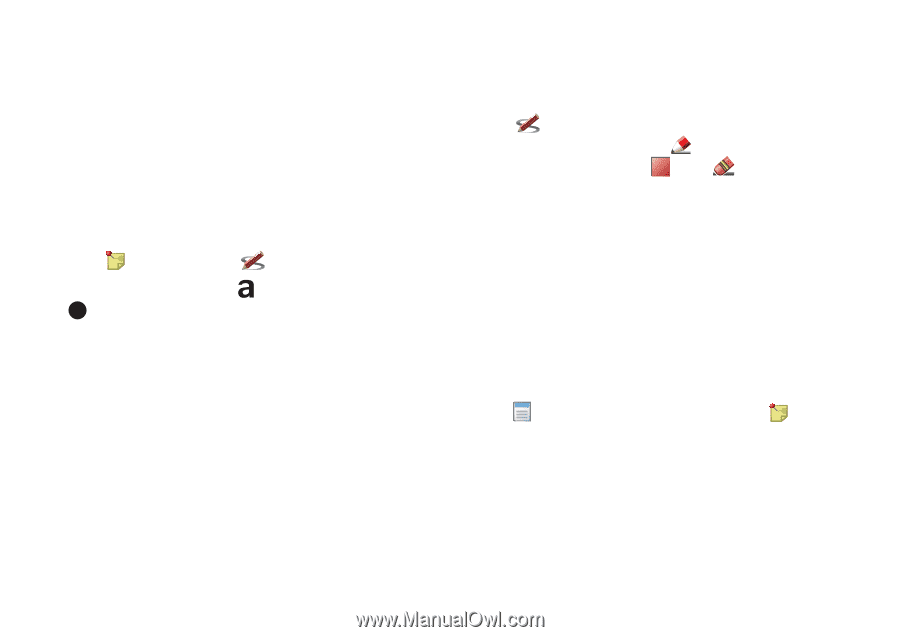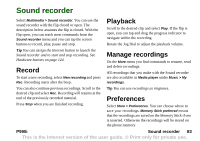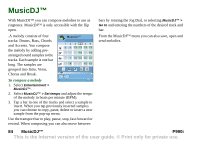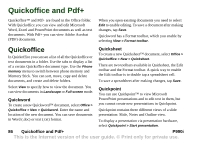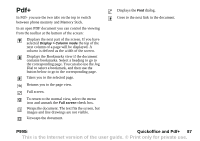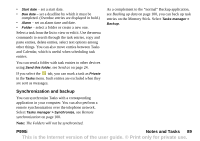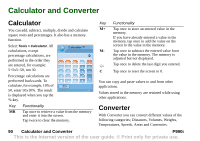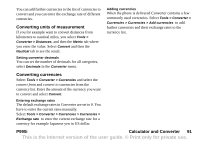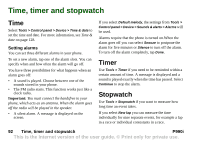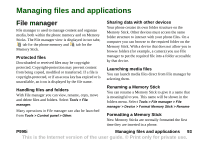Sony Ericsson P990i User Guide - Page 88
Notes and Tasks, Notes, Creating and managing notes, Drawing sketches, Tasks
 |
View all Sony Ericsson P990i manuals
Add to My Manuals
Save this manual to your list of manuals |
Page 88 highlights
Notes and Tasks Notes Notes is a notebook where you can write notes and draw sketches. You can separate notes into different folders, for example work and personal notes. Creating and managing notes Select Office > Notes > New. A notes entry consists of two tabs, tab for text and tab for sketches. When you create a note, use to make the text bold and to make a bulleted list. The first words of your notes are displayed in your list of notes. Select a note from the list to view or edit it. With the flip closed, you can read and edit the text but not the sketches. Use the menu commands to search through the notes, sort them into folders, edit, copy and paste notes, delete notes, select text options among other things. You can send notes to other devices using Send as. See Send as on page 24. Send as SMS will send the text only. Drawing sketches Select the tab and use your stylus as a pen to draw sketches. Set the pen width with and choose the colour with the colour palette . Tap to change to an eraser. Tap the eraser a second time to go back to the pen. Tasks With Tasks you can make a list of things you need to do. You can separate task entries into different folders, for example, work and personal activities. Creating and managing task entries Select Office > Tasks > New. A task entry consists of two tabs, tab for details about the task and tab for notes. When you create a task entry, enter a description of the task. The beginning of this description is displayed in your list of entries. In addition to giving each entry a description you can also choose any of the following: • Priority - assign a priority. 88 Notes and Tasks P990i This is the Internet version of the user guide. © Print only for private use.