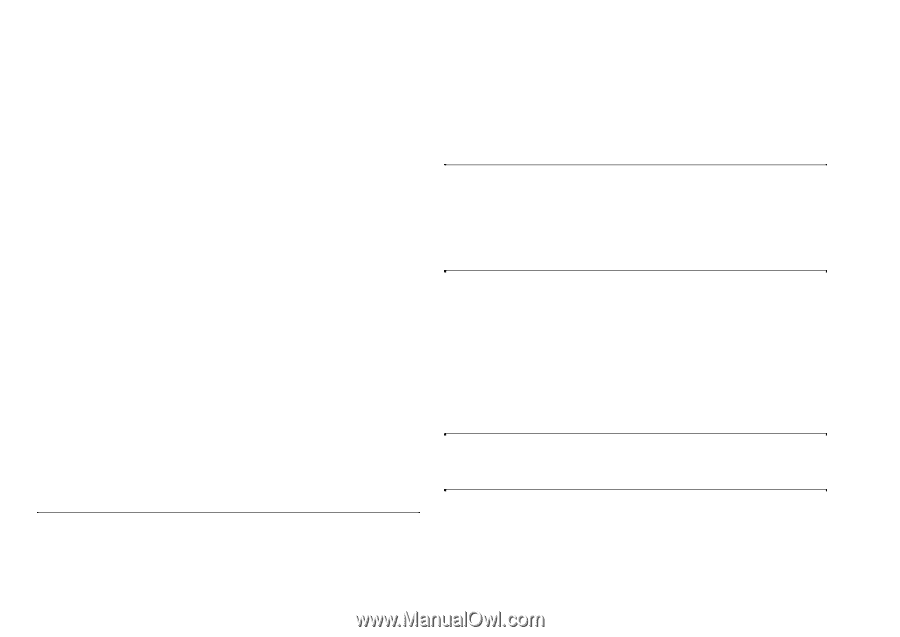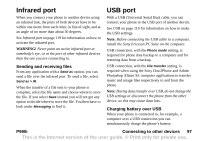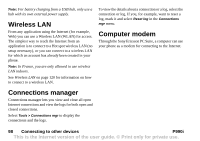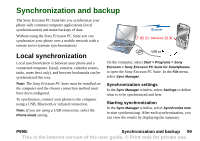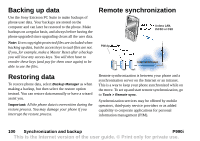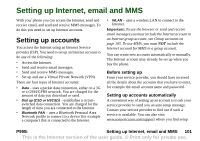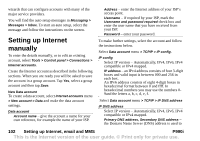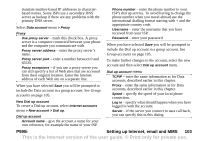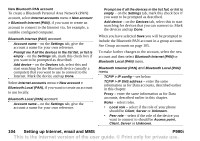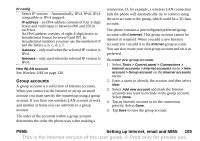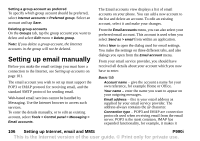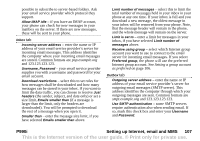Sony Ericsson P990i User Guide - Page 102
Setting up Internet manually, New Data account, Setting up Internet, email and MMS, P990i
 |
View all Sony Ericsson P990i manuals
Add to My Manuals
Save this manual to your list of manuals |
Page 102 highlights
wizards that can configure accounts with many of the major service providers. You will find the auto setup messages in Messaging > Messages > Inbox. To start an auto setup, select the message and follow the instructions on the screen. Setting up Internet manually To enter the details manually, or to edit an existing account, select Tools > Control panel > Connections > Internet accounts. Create the Internet account as described in the following sections. When you are ready you will be asked to save the account in a group account. Tap Yes, select a group account and then tap Save. New Data account To create a data account, select Internet accounts menu > New account > Data and make the data account settings. Data account Account name - give the account a name for your own reference, for example the name of your ISP. Address - enter the Internet address of your ISP's access point. Username - if required by your ISP, mark the Username and password required check box and enter the user name that you have received from your ISP. Password - enter your password. To make further settings, select the account and follow the instructions below. Select Data account menu > TCPIP > IP config. IP config Select IP version - Automatically, IPv4, IPv6, IPv4 compatible or IPv4 mapped. IP address - an IPv4 address consists of four 3-digit boxes and valid input is between 000 and 256 in each box. An IPv6 address consists of eight 4-digit boxes in hexadecimal format between 0 and ffff. In hexadecimal numbers you may use the numbers 09and the letters a, b, c, d, e, f. Select Data account menu > TCPIP > IP DNS address IP DNS address Select IP version - Automatically, IPv4, IPv6, IPv4 compatible or IPv4 mapped. Primary DNS address, Secondary DNS address - the Domain Name Server (DNS) address is used to 102 Setting up Internet, email and MMS P990i This is the Internet version of the user guide. © Print only for private use.