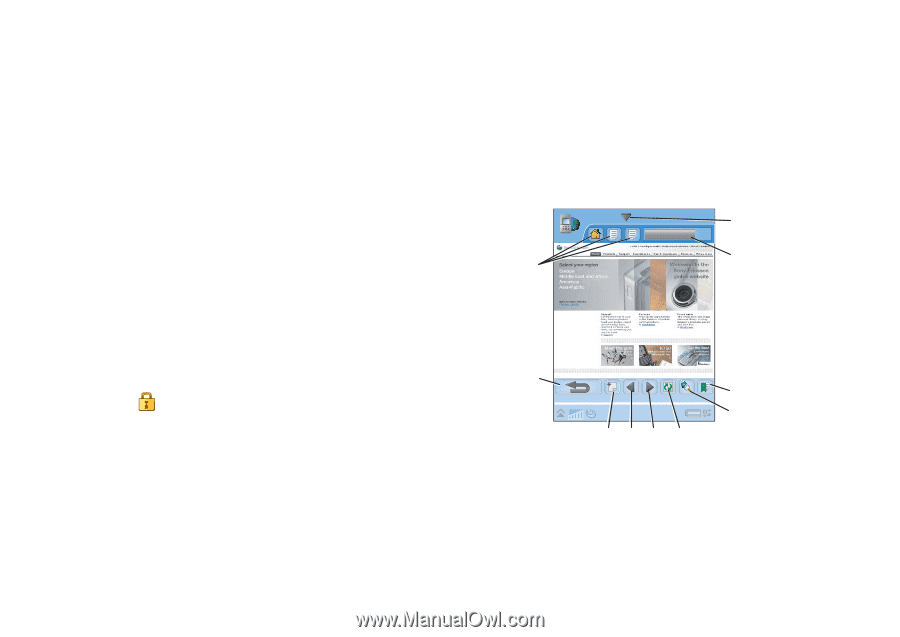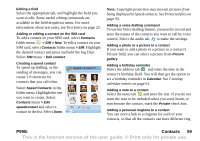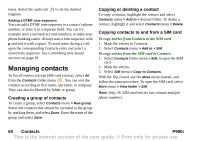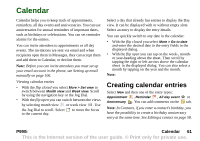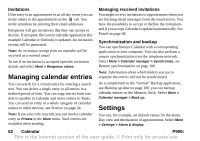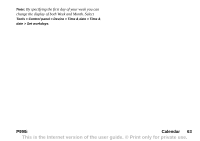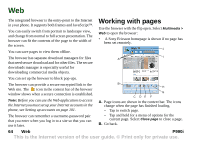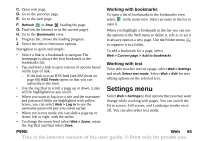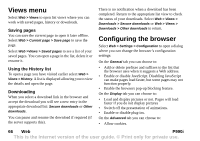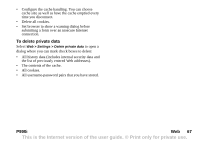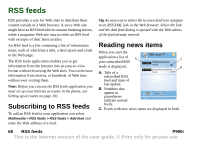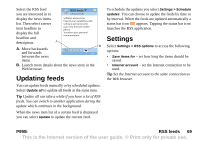Sony Ericsson P990i User Guide - Page 64
Web, Working with s - downloads
 |
View all Sony Ericsson P990i manuals
Add to My Manuals
Save this manual to your list of manuals |
Page 64 highlights
Web The integrated browser is the entry-point to the Internet in your phone. It supports both frames and JavaScript™. You can easily switch from portrait to landscape view, and change from normal to full screen presentation. The browser can fit the contents of the page to the width of the screen. You can save pages to view them offline. The browser has separate download managers for files that need secure download and for other files. The secure downloads manager is especially useful for downloading commercial media objects. Working with pages Use the browser with the flip open. Select Multimedia > Web to open the browser: • A Sony Ericsson homepage is shown if no page has been set remotely. Web J I A You can set up the browser to block pop-ups. The browser can provide a secure encrypted link to the Web site. The icon in the context bar of the browser window shows when a secure connection is established. Note: Before you can use the Web application to access the Internet you must set up your Internet accounts in the phone, see Setting up accounts on page 101. The browser can remember a username-password pair that you enter when you log in to a site so that you can use it later. B H G C DE F A. Page icons are shown in the context bar. The icons change when the page has finished loading. - Tap to switch page. - Tap and hold for a menu of options for the current page. Select Close page to close a page. B. Go back. 64 Web P990i This is the Internet version of the user guide. © Print only for private use.