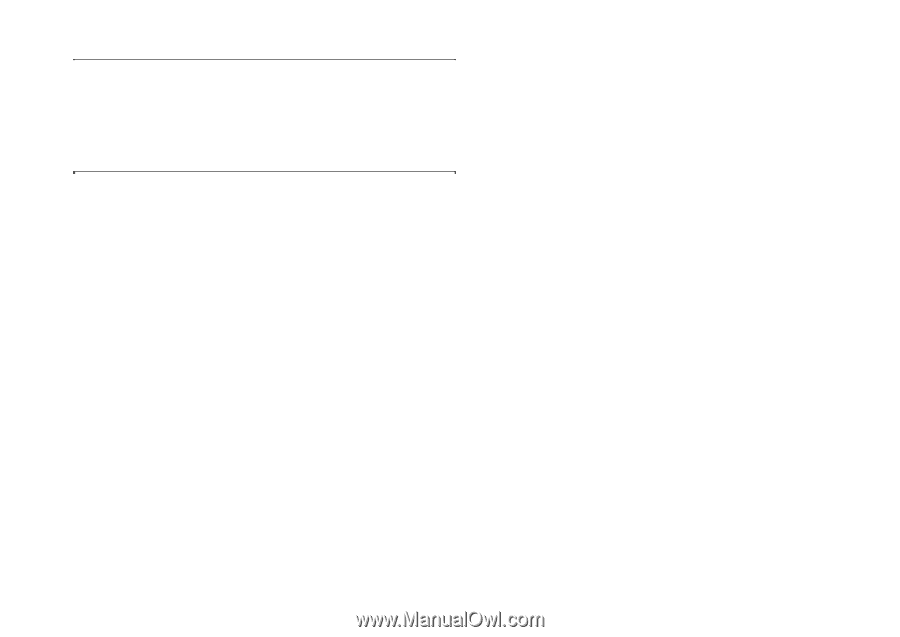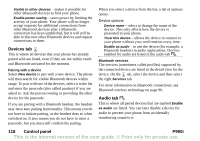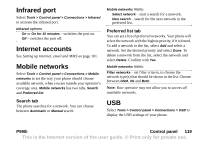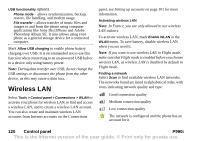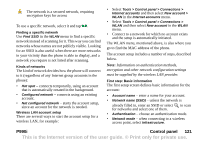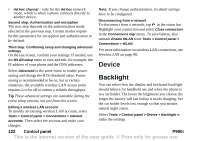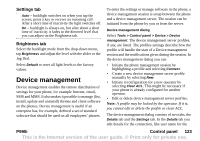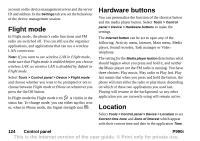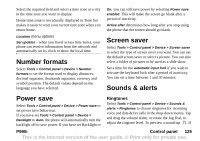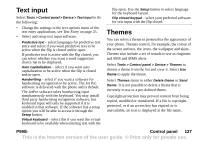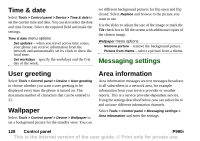Sony Ericsson P990i User Guide - Page 123
Settings tab, Brightness tab, Device management, P990i, Control panel - theme
 |
View all Sony Ericsson P990i manuals
Add to My Manuals
Save this manual to your list of manuals |
Page 123 highlights
Settings tab Auto - backlight switches on when you tap the screen, press a key or receive an incoming call. After a short time of inactivity the light switches off. On - backlight is always on, but after about a short time of inactivity it fades to the dimmed level that you can adjust on the Brightness tab. Brightness tab Select the backlight mode from the drop-down menu, tap Brightness and adjust the level with the slider or the Jog Dial. Select Default to reset all light levels to the factory values. Device management Device management enables the remote distribution of settings for your phone, for example Internet, email, SMS and MMS. It also makes it possible to manage (list, install, update and uninstall) themes and client software on the phones. Device management is useful if an enterprise has, for example, defined a set of standard software that should be used on all employees' phones. To enter the settings or manage software in the phone, a device management session is setup between the phone and a device management server. The session can be initiated from the phone by you or from the server. Device management dialog Select Tools > Control panel > Device > Device management. The device management server profiles, if any, are listed. The profiles settings describe how the profile will handle the start of a Device management session and the notifications given during the session. In the device management dialog you can: • Initiate the phone management session by highlighting a profile and selecting Connect. • Create a new device management server profile manually by selecting New. • Initiate reconfiguration for a new operator by selecting Clear ACL. This might be necessary if your phone is already configured for another operator. • Edit or delete device management server profiles. Note: A profile may be locked by the operator. If it is, you cannot edit or delete the profile or clear ACL. The device management dialog consists of two tabs, the Details tab and the Settings tab. In the Details tab you edit details for the connection, like user name for the P990i Control panel 123 This is the Internet version of the user guide. © Print only for private use.