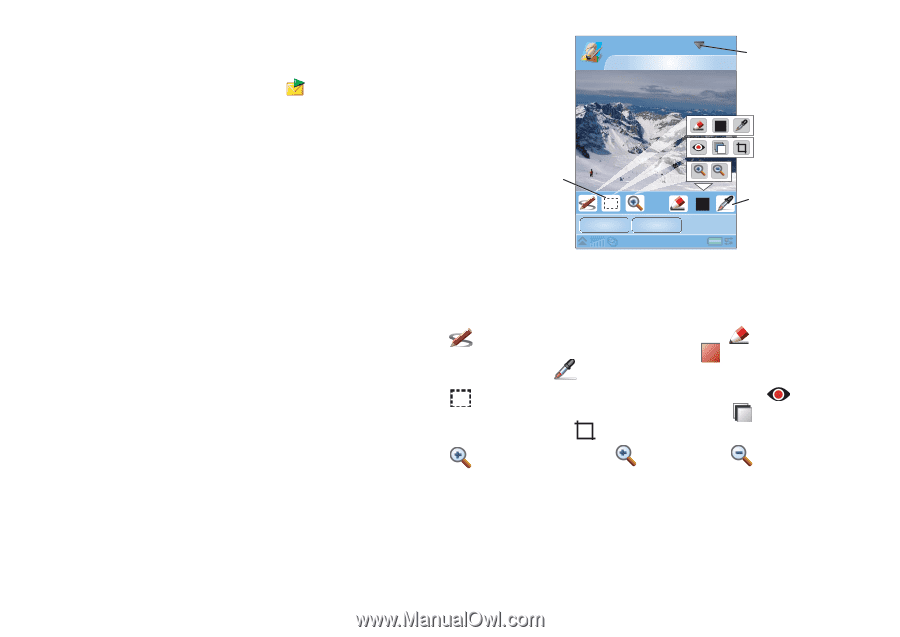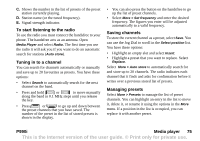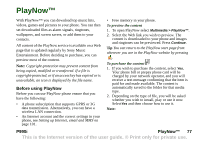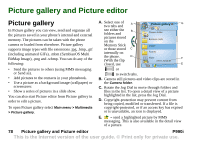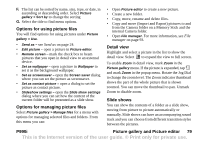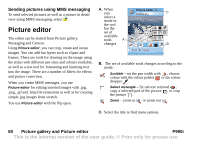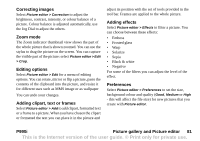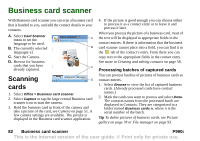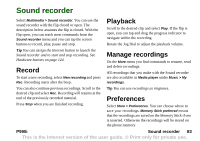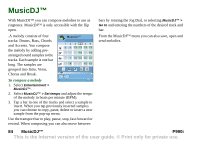Sony Ericsson P990i User Guide - Page 80
Sending pictures using MMS messaging, Picture editor, Scribble, Select rectangle
 |
View all Sony Ericsson P990i manuals
Add to My Manuals
Save this manual to your list of manuals |
Page 80 highlights
Sending pictures using MMS messaging To send selected pictures as well as a picture in detail view using MMS messaging, select . Picture editor The editor can be started from Picture gallery, Messaging and Camera. Using Picture editor, you can crop, rotate and resize images. You can add fun layers such as clipart and frames. There are tools for drawing on the image using the stylus with different pen sizes and colours available, as well as a text tool for formatting and inserting text into the image. There are a number of filters for effects and picture correction. When you create MMS messages, you use Picture editor for editing inserted images with .jpg, .png, .gif and .bmp file extensions as well as for creating simple .jpg images from scratch. You use Picture editor with the flip open. A. When you select a Picture editor C holiday.jpg mode in the tool bar the set of available tools A changes B Save Cancel B. The set of available tools changes according to the mode: Scribble - set the pen width with , choose colour with the colour palette or the colour dropper . Select rectangle - fix red-eye removal , copy a selected part of the picture , or crop the picture . Zoom - zoom in or zoom out . C. Select the title to find menu options. 80 Picture gallery and Picture editor P990i This is the Internet version of the user guide. © Print only for private use.